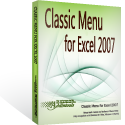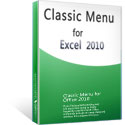Where is Data Validation in Microsoft Excel 2007, 2010, 2013, 2016, 2019 and 365?
- Used way to find out Data Validation if you have Classic Menu for Office
- If you do not have Classic Menu for Office
How to Bring Back Classic Menus and Toolbars to Office 2007, 2010, 2013, 2016, 2019 and 365? |
Do you want to set a rule to reject invalid dates and numbers, such as greater than 1000 can’t be inputted into specified cells in spreadsheets? Data Validation is the best method to carry out your command. Data Validation is able to prevent invalid data. Here we describe two methods to look for Data Validation command in Microsoft Excel 2007, 2010, 2013, 2016, 2019 and 365.
Used way to find out Data Validation if you have Classic Menu for Office
If you are not able to find out the Data Validation command in the Microsoft Excel 2007/2010/2013/2016/2019 Ribbon easily and quickly, Classic Menu will help you to find out them quick with the same method that you did in Microsoft Excel 2003/XP(2002)/2000:
- Click the Data drop down menu under Menus tab;
- Click the Data Validation item;
- Then you will view the
 Data Validation button.
Data Validation button.
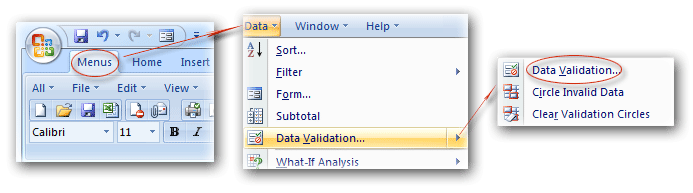
Figure 1: get Data Validation from classic menus
Find out the Data Validation button in Ribbon if you do not have Classic Menu for Office
In Microsoft Excel 2007, 2010, 2013, 2016, 2019 and 365, the Data Validation command is moved into Data Tools group under Data tab:
- Click the Data tab;
- Go to the Data Tools group;
- Then you will view the
 Data Validation button.
Data Validation button.
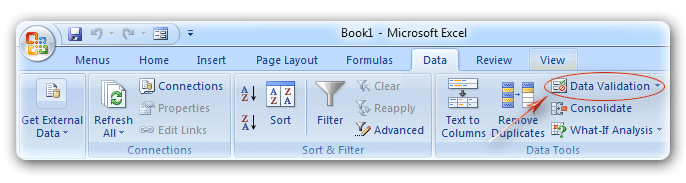
Figure 2: Data Validation button in Ribbon
More Tips for Microsoft Excel 2007, 2010, 2013, 2016, 2019 and 365
- Where is AutoFormat
- Where is Control Toolbox
- Where is Document Properties
- Where is Edit Menu
- Where is Format Menu
- Where is Insert Menu
- Where is Page Break Preview
- Where is Tools Menu
- More...
Classic Menu for Office
Brings the familiar classic menus and toolbars back to Microsoft Office 2007, 2010, 2013, 2016, 2019 and 365. You can use Office 2007/2010/2013/2016 immediately without any training. Supports all languages, and all new commands of 2007, 2010, 2013, 2016, 2019 and 365 have been added into the classic interface.
Classic Menu for OfficeIt includes Classic Menu for Word, Excel, PowerPoint, OneNote, Outlook, Publisher, Access, InfoPath, Visio and Project 2010, 2013, 2016, 2019 and 365. |
||
 |
Classic Menu for Office 2007It includes Classic Menu for Word, Excel, PowerPoint, Access and Outlook 2007. |
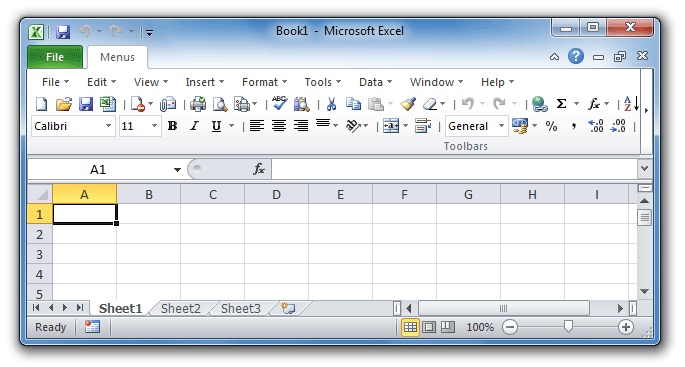
Screen Shot of Classic Menu for Excel