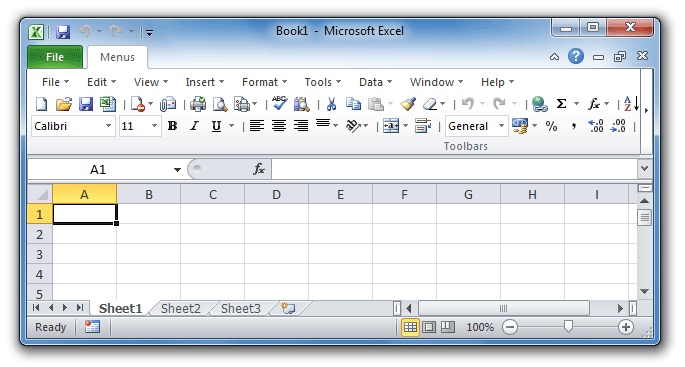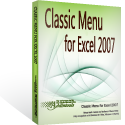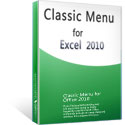Where is Paste Special in Microsoft Excel 2007, 2010, 2013, 2016, 2019 and 365
- Easily get Paste Special in familiar way in you have Classic Menu for Office
- If you do not have Classic Menu for Office
How to Bring Back Classic Menus and Toolbars to Office 2007, 2010, 2013, 2016, 2019 and 365? |
Easily get Paste Special in familiar way if you have Classic Menu for Office
Classic Menu for Office aims to recover the old menus and toolbars in Office 2007, 2010, 2013, 2016, 2019 and 365 Ribbon. If you have installed Classic Menu for Office on your computer, you can find out all old menus items in the "menus" tab. There are two methods to get the Paste Special feature if you have this software:
Method A: Paste Special button in old Toolbar if you have Classic Menu for Office
Under the Menus tab, you will have exactly the same old view of the Excel 2003’s menus and toolbars. Near the cut button, you will view the Paste button. Go on to click the drop down symbol next to Paste button, and you will get the Paste Special item quickly.
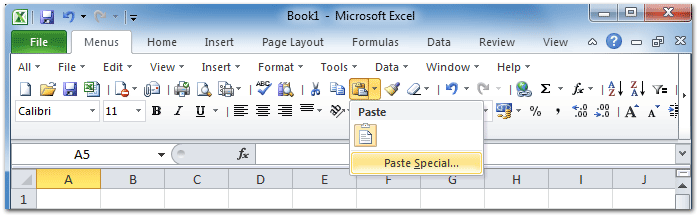
Figure 1: Paste Special in Excel 2010's Toolbar
Please click to know more information and free download Classic Menu for Office suites and programs.
Method B: Paste Special feature in old Edit Menu if you have Classic Menu for Office
The same procedure as you did in Microsoft Excel 2003 to access the Paste Special feature:
- Click the Edit drop down menu under Menus tab;
- Then you will view the Paste Special item below the Paste item.
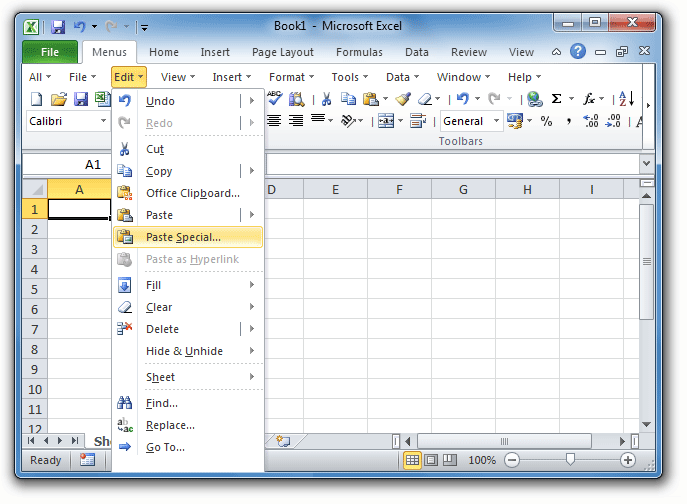
Figure 2: Paste Special in Excel 2010's Edit Menu
Please click to know more information and free download Classic Menu for Office suites and programs.
Get the Paste Special button in Ribbon if you do not have Classic Menu for Office
It is easy to find out the Paste Special button in Microsoft Excel 2007/2010/2013/2016/2019 Ribbon.
- Click the Home tab;
- Get into the Clipboard group;
- Click the drop down symbol under Paste button;
- Then you will get the Paste Special item as soon as possible.
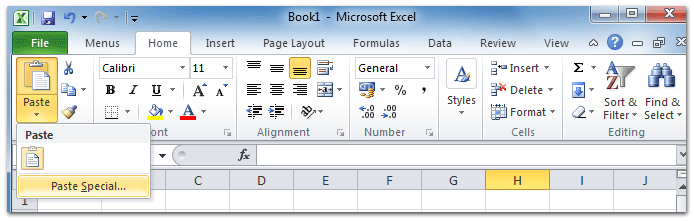
Figure 3: Paste Special in Excel 2010's Ribbon
More Tips for Microsoft Excel 2007, 2010, 2013, 2016, 2019 and 365 (includes Office 365)
- Where is AutoFormat
- Where is Control Toolbox
- Where is Document Properties
- Where is Edit Menu
- Where is Format Menu
- Where is Insert Menu
- Where is Page Break Preview
- Where is Tools Menu
- More...
Classic Menu for Office
Brings the familiar classic menus and toolbars back to Microsoft Office 2007, 2010, 2013, 2016, 2019 and 365. You can use Office 2007/2010/2013/2016 immediately without any training. Supports all languages, and all new commands of 2007, 2010, 2013, 2016, 2019 and 365 have been added into the classic interface.
Classic Menu for OfficeIt includes Classic Menu for Word, Excel, PowerPoint, OneNote, Outlook, Publisher, Access, InfoPath, Visio and Project 2010, 2013, 2016, 2019 and 365. |
||
 |
Classic Menu for Office 2007It includes Classic Menu for Word, Excel, PowerPoint, Access and Outlook 2007. |