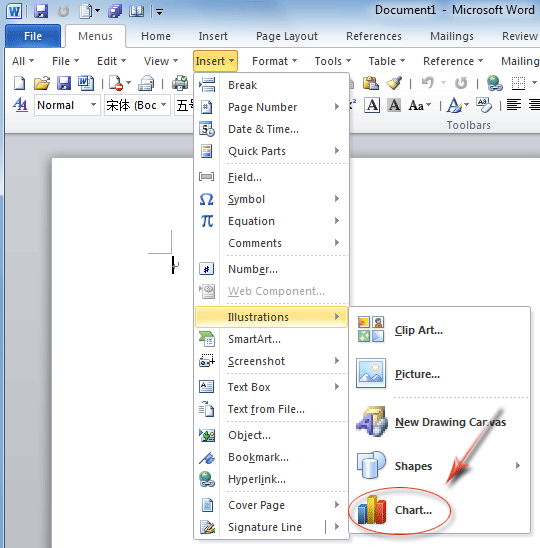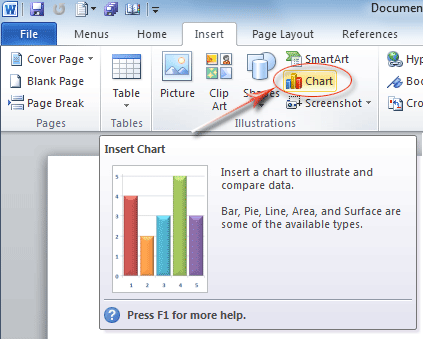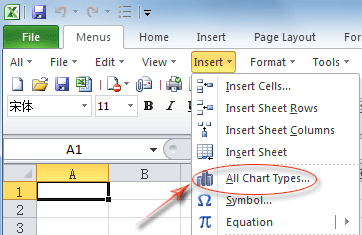Where is Charting in Microsoft Office 2007, 2010, 2013, 2016, 2019 and 365
- Where is Charting in Microsoft Word, PowerPoint, Outlook, and Visio 2007/2010/2013
- Where is Charting in Microsoft Excel 2007/2010/2013
- Where is Charting in Microsoft Access, OneNote, Project, and Publisher 2007/2010/2013/2016/2019
Where is Charting in Word, PowerPoint, Outlook, and Visio 2007/2010/2013
Chart is a good tool to compare and analysis data. In Microsoft Office 2007/2010/2013, the Chart command is reminded and easy to apply. Here we will introduce you two methods to find out the Chart Command in Microsoft Word, PowerPoint, Outlook, and Visio 2007/2010/2013. Take Word 2010 for example:
How to Bring Back Classic Menus and Toolbars to Office 2007, 2010, 2013, 2016, 2019 and 365? |
Method A: Quick apply Charting if you have Classic Menu for Office
- Click the Menus tab;
- Click familiar Insert drop down menu;
- Click the Illustrations item;
- Then you will view the
 Chart… item at the bottom. See Figure 1.
Chart… item at the bottom. See Figure 1.
Figure 1: Chart feature in Word 2010's Insert Menu
In PowerPoint 2007's classic menu, you can get Chart items directly under Insert Menu. Microsoft Visio 2007 remains classic view, so you follow the same way to get Chart, too.
Click to know more information for Classic Menu for Office...
Method B: Find out Charting in Ribbon if you do not have Classic Menu for Office
- Click the Insert Tab;
- Go to the Illustrations group;
- Then you will view the
 Chart button easily. See Figure 2.
Chart button easily. See Figure 2.
Figure 2: Chart Button in Word 2010's Ribbon
You can follow the completely same way to find out Chart command in PowerPoint 2007/2010/2013/2016/2019 and Message Window of Outlook 2007/2010/2013. What’s more, you can also get the Chart button in Insert menu if you have installed Classic Menu for Office.
In Microsoft Visio 2010/2013, you can get Chart command following Menus tab > Insert Menu > Picture item > Chart… if you have installed Classic Menu for Office. In Ribbon, this Chart button stays in Insert tab > Illustrations group. It is quite similar with the methods in Microsoft Word 2010/2013.
Where is Charting in Excel 2007, 2010, 2013, 2016, 2019 and 365
Method A: Easily find out Charting button in Ribbon if you have Classic Menu for Office
Classic Menu for Office brings Office 2003’s old toolbar and menus into Office 2007/2010/2013’s Ribbon. If you have it on your computer, you can get the ![]() Chart button in Toolbar under Menus tab in Microsoft Excel 2007/2010/2013. See Figure 3.
Chart button in Toolbar under Menus tab in Microsoft Excel 2007/2010/2013. See Figure 3.
Figure 3: Chart button in Excel 2010's Toolbar
Method B: Quickly apply charting if you do not have Classic Menu for Office
- Click the Menus tab;
- Click the Insert drop down menu;
- Then you will view the
 All Chart Types…. This item will help you get into Chart dialog to create and edit charts. See Figure 4.
All Chart Types…. This item will help you get into Chart dialog to create and edit charts. See Figure 4.
Figure 4: All Chart Types... in Excel 2010's Insert Menu
Click to know more information for Classic Menu for Office...
Method C: Get Charting button in Ribbon if you do not have Classic Menu for Office
- Click the Insert Tab;
- Then you will view the Charts group. The whole group are buttons for different chart types. See Figure 5.
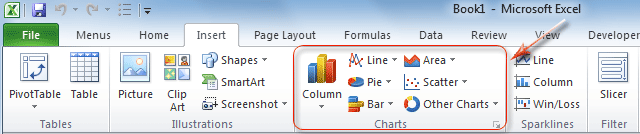
Figure 5: Charts group in Excel 2010's Ribbon
Where is Charting in Access, OneNote, Project, and Publisher 2007, 2010, 2013, 2016, 2019 and 365
You won’t find out Chart command or button in Microsoft Access 2007/2010/2013. Microsoft OneNote, Project, and Publisher 2010/2013/2016/2019 do not support this Charting feature.
More tips for Microsoft Office 2007, 2010, 2013 and 365
- Where is Office 2007 Classic View
- Where is Office 2010, 2013, 2016, 2019 and 365 Classic View
- Where are Office 2007 Toolbars and Menus
- Where is Office 2010, 2013, 2016, 2019 and 365 Menu and Toolbar
- Where is File Menu
- Where is Format Menu
- Where is Tools menu
- More...
Classic Menu for Office
Brings your familiar old menus and toolbars of Office 2003 (2002, 2000) back to Microsoft Office 2007, 2010, 2013 and 365. You can use Office 2007/2010/2013/2016 (includes Office 365) immediately and efficiently, and don't need any trainings or tutorials when upgrading to Microsoft Office (includes Word, Excel, and more ...) 2007, 2010 or 2013.
Screen Shot of Classic Menu for Word

Classic Menu for OfficeIt includes Classic Menu for Word, Excel, PowerPoint, Access, Outlook, OneNote, Publisher, InfoPath, Visio and Project 2010, 2013, 2016, 2019 and 365 (includes Office 365). |
||
 |
Classic Menu for Office 2007It includes Classic Menu for Word, Excel, PowerPoint, Access and Outlook 2007. |