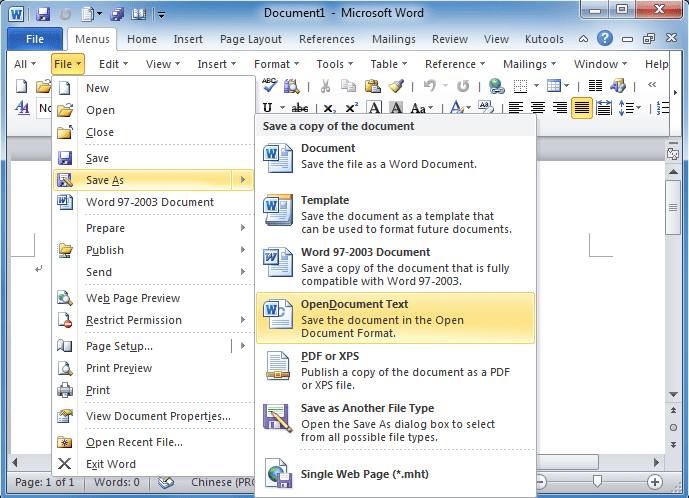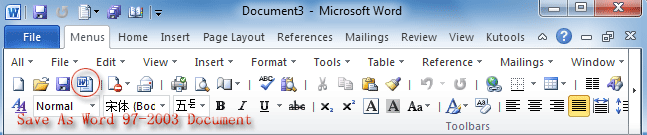Where is Save As command in Microsoft Office 2007, 2010, 2013, 2016, 2019 and 365
- A: Apply Save As command in File Menu if you have Classic Menu for Office
- B: Quick Save file as 97-2003 File Type if you have Classic Menu for Office
- C: Seek for Save As command in Ribbon if you do not have Classic Menu for Office
How to Bring Back Classic Menus and Toolbars to Office 2007, 2010, 2013, 2016, 2019 and 365? |
Apply Save As command in File Menu if you have Classic Menu for Office
Classic Menu for Office will help you work with Office 2003’s use habit in Microsoft Office 2007/2010/2013/2016/2019 (includes Office 365) because it brings back classic menus and toolbar. So it is easy to find out Save As command if you have it. Take Word 2010 for example:
- Click Menus tab;
- Click File drop down menu;
- Then you will view
 Save As item. This Save as item enables you to save your current document into several kinds of files: Save as normal Document, Template, Word 97-2003 Document, OpenDocument Text, PDF or XPS, Save as Another File Type, or Single Web Page (*.mht), etc. See figure 1:
Save As item. This Save as item enables you to save your current document into several kinds of files: Save as normal Document, Template, Word 97-2003 Document, OpenDocument Text, PDF or XPS, Save as Another File Type, or Single Web Page (*.mht), etc. See figure 1:
Figure 1: Save as options in Word 2010's File Menu
Click to get more information and free download Classic Menu for Office suites and programs.
If you have installed Classic Menu for Office suites or programs on your computer, this method is available for all Microsoft Office applications, including Word, Excel, PowerPoint, Outlook, Access, InfoPath, Project, Visio, Publisher and OneNote 2007, 2010, 2013, 2016, 2019 and 365.
Quick Save file as 97-2003 File Type if you have Classic Menu for Office
As we know, Classic Menu for Office 2007/2010/2013/2016/2019 suites and programs restore toolbars and menus under Menus tab. In Word 2010’s toolbar, you can view the![]() Save As Word 97-2003 Document button. See figure 2:
Save As Word 97-2003 Document button. See figure 2:
Figure 2: Save as Word 97-2003 Document button in Word 2010's Toolbar
Click to get more information and free download Classic Menu for Office suites and programs.
So do ![]() Save As Excel 97-2003 Workbook button in Excel 2007/2010/2013’s toolbar, and
Save As Excel 97-2003 Workbook button in Excel 2007/2010/2013’s toolbar, and ![]() Save As PowerPoint 97-2003 Presentation button in PowerPoint 2007/2010/2013’s toolbar.
Save As PowerPoint 97-2003 Presentation button in PowerPoint 2007/2010/2013’s toolbar.
Seek for Save As command in Ribbon if you do not have Classic Menu for Office
User can easily find ![]() Save as button under File tab in Ribbon for all Microsoft Office 2007/2010/2013/2016/2019 applications. However, there are no options for saving as PDF, XPS, or other formats file. See figure 3:
Save as button under File tab in Ribbon for all Microsoft Office 2007/2010/2013/2016/2019 applications. However, there are no options for saving as PDF, XPS, or other formats file. See figure 3:
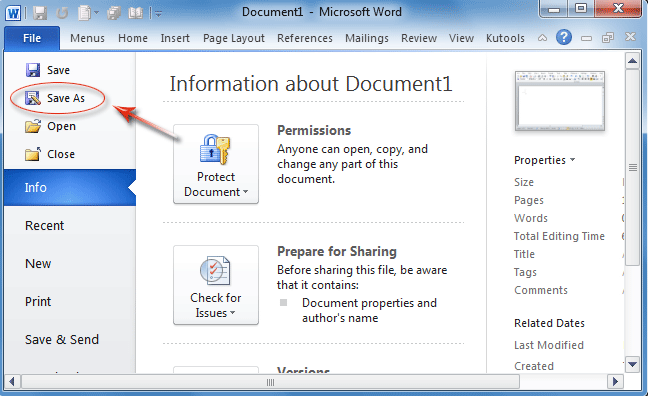
Figure 3: Save As command under Word 2010's Ribbon
More Save as options in Save & Send under File tab:
If you want to save as current document into other file type, such as Template, or web page, you may have to go to Save & Send item, which is under File tab, too.
- Click the File tab in Office 2010/2013, or Office button in Office 2007;
- Click Save & Send item in Office 2010/2013, or Send item in Office 2007;
- In middle section, there are several options to save as.
For example, under Word 2010’s File tab, in Change File Type under File Types, you can save document as normal Document, Word 97-2003 Document, OpenDocument Text, Template, Plain Text, Rich Text Format, Single File Web Page, and Save Another File Type. See figure 4:

Figure 4: More Save as options in Word 2010's Ribbon
Please note that these methods without classic menu are fit for all Microsoft Office 2010 applications, and fit for Microsoft Word, Excel, PowerPoint, Outlook, and Access 2007. While the other Office 2007 applications keep classic view.
More tips for Microsoft Office 2007, 2010, 2013 and 365
- Where is Office 2007 Classic View
- Where is Office 2010, 2013, 2016, 2019 and 365 Classic View
- Where are Office 2007 Toolbars and Menus
- Where is Office 2010, 2013, 2016, 2019 and 365 Menu and Toolbar
- Where is File Menu
- Where is Format Menu
- Where is Tools menu
- More...
Classic Menu for Office
Brings your familiar old menus and toolbars of Office 2003 (2002, 2000) back to Microsoft Office 2007, 2010, 2013 and 365. You can use Office 2007/2010/2013/2016 (includes Office 365) immediately and efficiently, and don't need any trainings or tutorials when upgrading to Microsoft Office (includes Word, Excel, and more ...) 2007, 2010 or 2013.
Screen Shot of Classic Menu for Word

Classic Menu for OfficeIt includes Classic Menu for Word, Excel, PowerPoint, Access, Outlook, OneNote, Publisher, InfoPath, Visio and Project 2010, 2013, 2016, 2019 and 365 (includes Office 365). |
||
 |
Classic Menu for Office 2007It includes Classic Menu for Word, Excel, PowerPoint, Access and Outlook 2007. |