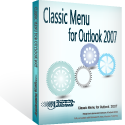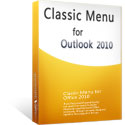Where is the Send Button in Microsoft Outlook 2010 and 2013
- Several ways to find the send button in Outlook 2010 and 2013 if you are using Classic Menu for Office
- If you have not Classic Menu for Office (Method: Next to Cc button and Bcc button)
Using Microsoft Outlook 2010/2013, the send button is usually found in a new message. You can view previously received messages, or use Reply, Forward, or New commands to open a new message window. Note that if you have not a configured e-mail account, you cannot send any e-mail message, nor find the send button.
How to Bring Back Classic Menus and Toolbars to Office 2007, 2010, 2013, 2016 and 365? |
If you are using Classic Menu for Office...
Ribbon Interface of Microsoft Outlook 2010 and 2013 are different from classic style interface of Outlook 2003, but if you miss the familiar classic menus and toolbars, Classic Men can be a solution. There are three ways for your to find the send button with classic style interface.
1. In the new message window, you can easily see the Send button next to the To, Cc button and the Subject box. The send button will be outlined in red in the screen shot.
2. On Menus tab, you can view all classic menus and toolbar like Microsoft Outlook 2003. You can easily see the Send icon under Actions menu and Help menu.
See it below:
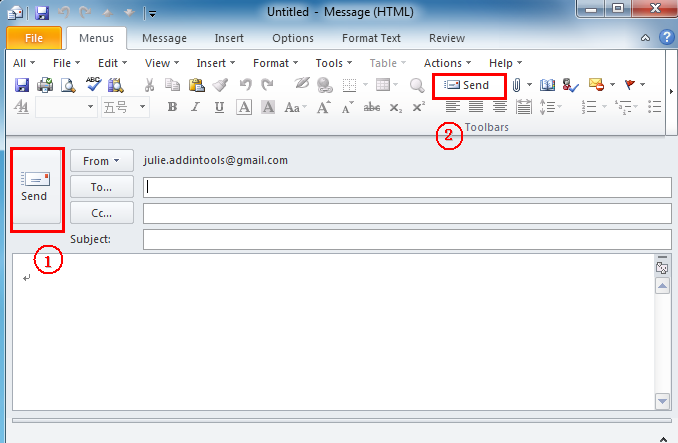
3. Back to classic menu style interface, on Menus tab, click Actions menu and from the drop-down menu you can find the Send command at the bottom.
See it below:
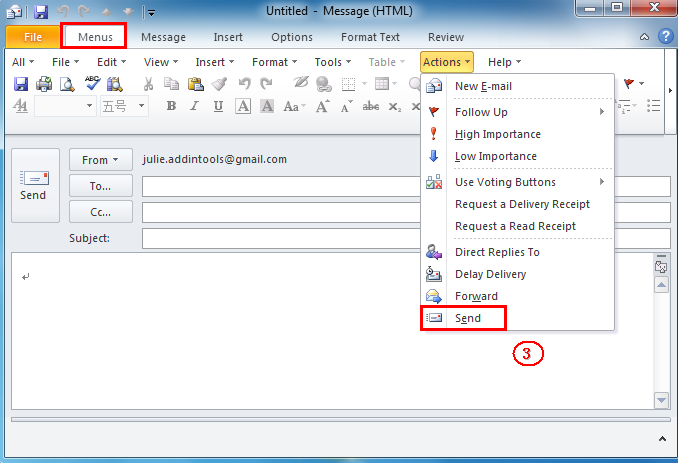
If you are not using Classic Menu for Office...
On the Home tab, in the New group at the leftmost corner, click the New E-mail to open a new message window. And in the new window, the Send button is obviously seen left above the body part of the letter, next to the To button and Cc button.
See mark 1outlined in red in the Figure 1
Note that if you don't see the Send command, it means an e-mail account is not configured.
What is Classic Menu for Office/Outlook
Brings the familiar classic menus and toolbars back to Microsoft Office 2007, 2010, 2013, 2016, 2019 and 365, helps users get through the transition from Office 2003 (or 2002, 2000) to Office 2007, 2010 or 2013, and saves your money and energy on training if you are upgrading your Office.
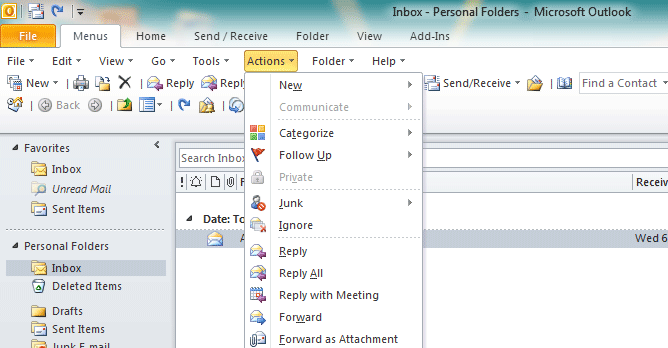
Classic Menu for OfficeIt includes Classic Menu for Word, Excel, PowerPoint, Access, Outlook, OneNote, Publisher, InfoPath, Visio and Project 2010, 2013, 2016, 2019 and 365. |
||
 |
Classic Menu for Office 2007It includes Classic Menu for Word, Excel, PowerPoint, Access and Outlook 2007. |