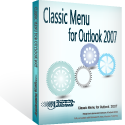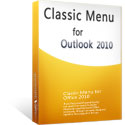Where is Advanced Find/Search in Outlook 2010 and 2013
When you need to search based on advanced criteria in Outlook 2010 and 2013, you may use the Advanced Find command. Here we will introduce you two ways to find out this Advanced Find command in Outlook 2010/2013:
- Method 1: Find out Advanced Find command with Classic Menu for Office
- Method 2: Find out Advanced Find command in Outlook 2010/2013/2016/2019 Ribbon
How to Bring Back Classic Menus and Toolbars to Office 2007, 2010, 2013, 2016 and 365? |
Method 1: Find out Advanced Find command with Classic Menu for Office
Classic Menu for Office 2010 and 2013 will bring back the familiar menus and toolbars same as that in Outlook 2007/2003/2002/2000, and show Outlook 2010/2013/2016/2019 in the old view of Outlook 2003/2007/2002/2000.
- Click the Tools menu under Menus tab;
- Move mouse over the Search Tools item;
- Then you will view the Advanced Find command item. See screenshot (Fig. 1).
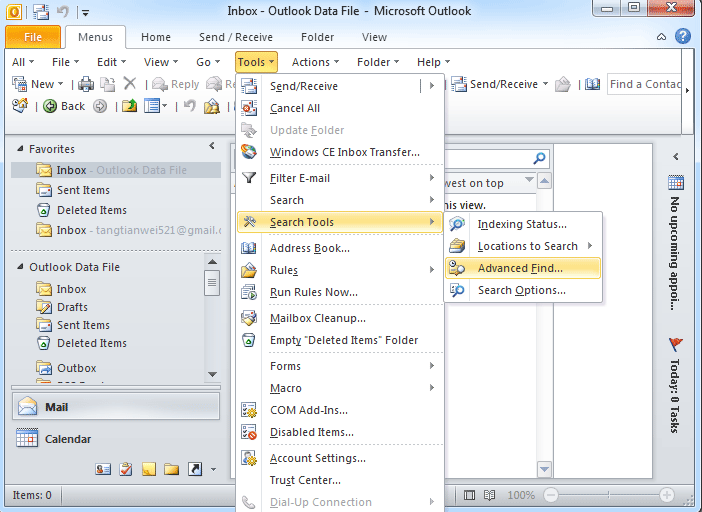
Fig. 1: Advanced Find in Outlook 2010's Tools Menu
Method 2: Find out Advanced Find command in Outlook 2010/2013/2016/2019 Ribbon
If you haven't installed the Classic Menu, you can access the Advanced Find command in Outlook 2010/2013/2016/2019 Ribbon as follows..
Before looking for the Advanced Find command in Ribbon, we need to active an additional Search Tab in Ribbon.
After click in searching box as the Fig. 2 shows, it adds Search Tab in Ribbon.

Fig. 2: Search Box
- Go to Options group under Search Tab;
- Click the Search Tools button;
- In the drop down list, click the Advanced Find command item. See screenshot (Fig. 3).
You can also quickly access the Advanced Find command by pressing Ctrl + Shift + F keys.
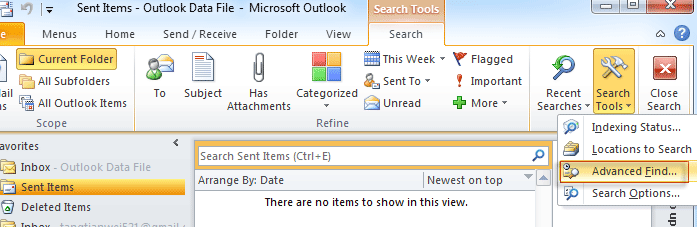
Fig. 3: Advanced Find in Outlook 2010 Ribbon
What is Classic Menu for Office/Outlook
Brings the familiar classic menus and toolbars back to Microsoft Office 2007, 2010, 2013, 2016, 2019 and 365, helps users get through the transition from Office 2003 (or 2002, 2000) to Office 2007, 2010 or 2013, and saves your money and energy on training if you are upgrading your Office.
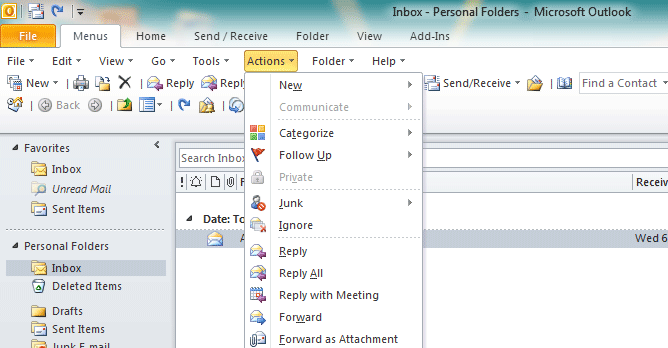
Classic Menu for OfficeIt includes Classic Menu for Word, Excel, PowerPoint, Access, Outlook, OneNote, Publisher, InfoPath, Visio and Project 2010, 2013, 2016, 2019 and 365. |
||
 |
Classic Menu for Office 2007It includes Classic Menu for Word, Excel, PowerPoint, Access and Outlook 2007. |