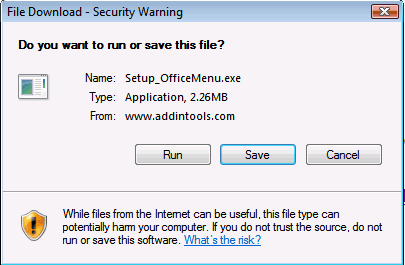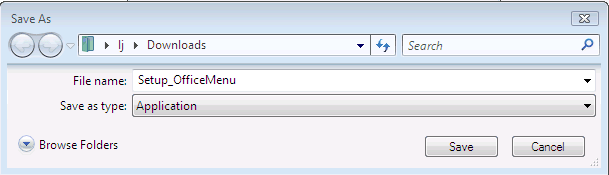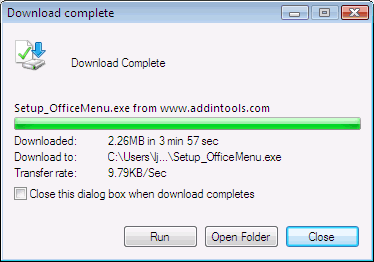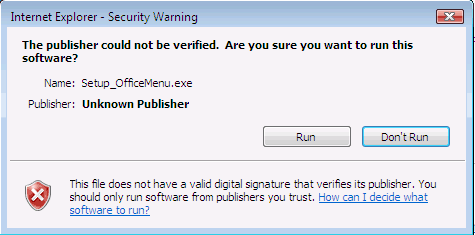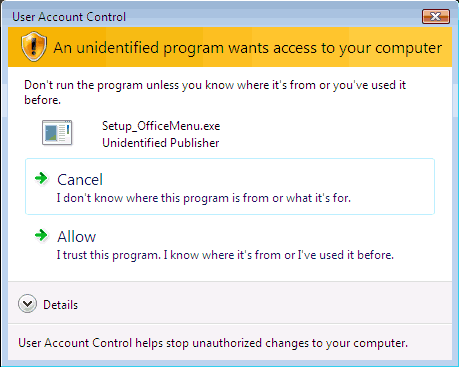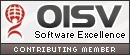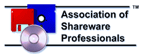|
Download and install software in Windows Vista |
||
Download and Installation InstructionsTo download and install Classic Menu for Office 2007 please follow these instructions. 1. Click the "Click here to start download" in the download page to start the download. When the File Download dialog box appears click "Save" button.
2. When the Save As dialog box appears choose a folder location and click "Save" button to save the file to a known location on your computer, for example, to your Downloads as following.
3. Wait for the file to download Complete, and then close all Microsoft Office Applications including: Excel, Word, PowerPoint. Click "Run" button as following.
4. A Security Warning Window show as following, please click "Run" button.
5. A User Account Control Windows show as following, please click "Allow" button.
6. Now, the installation begins, follow the prompts within the installer to complete the installation of Classic Menu for Office 2007. For more detailed instructions on this process please click "Install Software in Vista/2003/XP". |
||
|
Home > Frequently Asked Questions > Download and install in Vista
|