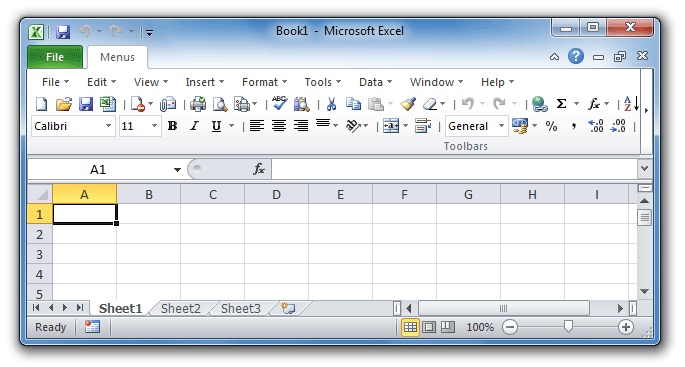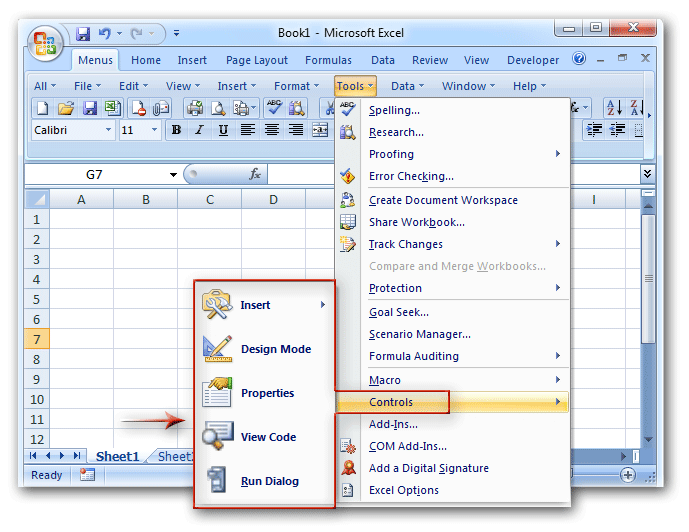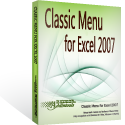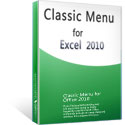Where is Control Toolbox in Microsoft Excel 2007, 2010, 2013, 2016, 2019 and 365?
- It is very easy to find out Control Toolbox if you have Classic Menu for Office
- If you do not have Classic Menu for Office
How to Bring Back Classic Menus and Toolbars to Office 2007, 2010, 2013, 2016, 2019 and 365? |
It is very easy to find out Control Toolbox if you have Classic Menu for Office
Do you find that it is hard to seek for a familiar command in the Microsoft Excel 2007/2010/2013/2016/2019 Ribbon even you are quite familiar with Excel 2003 (or 2002/2000)? The Ribbon takes place of menus and toolbar user interface, and grouped buttons make your puzzled and work efficiency drop down sharply. Please do not worry about it. Classic Menu for Office is designed to solve these problems. With it you can find out all commands in your familiar place:
- Click the Tools drop down menu in Menus tab;
- Click the Control item;
- Then you will view original Control Toolbox items:
Figure 1: Control Toolbox in Classic Menu
Get Control Toolbox if you do not have Classic Menu for Office
Excel 2007
If you want to find Control Toolbox in Excel 2007 Ribbon, you need to add Developer tab into Excel 2007 firstly:
- Click the Office Button;
- Click the Excel Option button at the bottom, then you will enter the Excel Option window;
- Click the Popular button at the left;
- Under Top Option for Working with Excel, check the Show Developer tab in the Ribbon option.
- Click Ok button to finish editing.
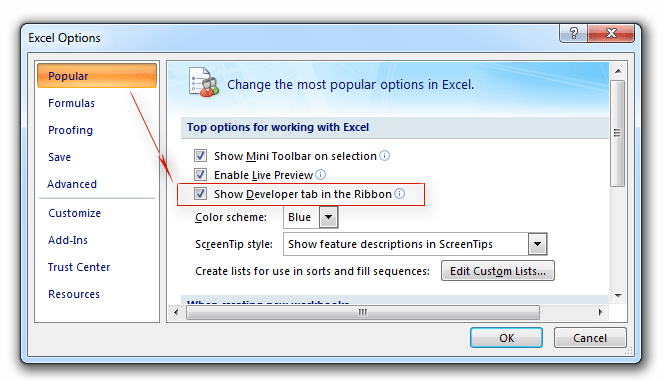
Figure 2: Add Developer Tab into Excel 2007 Ribbon
Go back to the Excel 2007 window, you will find the Developer Tab is added at the far right of Ribbon.
- Click the Developer tab;
- Go to the Controls group. That’s original Control Toolbox.
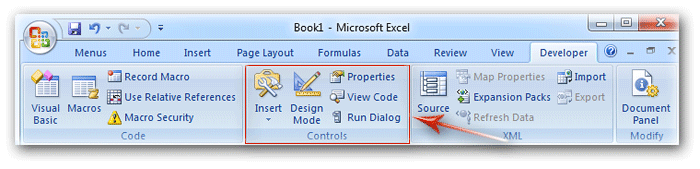
Figure 3: Control Toolbox in Excel 2007 Ribbon
Get Control Toolbox in Excel 2010/2013/2016/2019 Ribbon if you do not have Classic Menu for Office
There are some differences to add Developer Tab into Ribbon between Excel 2010/2013/2016/2019 and Excel 2007. Here is the way to add Developer Tab into Excel 2010/2013/2016/2019 Ribbon:
- Click the File tab;
- Click the Options at the left to enter into Excel Option window;
- Click the Customize Ribbon at the left;
- At the right, select the Main Tabs from Customize The Ribbon drop down box;
- Check the Developer item;
- Click the Ok button to finish customizing.

Figure 4: Add Developer Tab into Excel 2010 Ribbon
Go back to the Excel 2010/2013/2016/2019 window, you will find the Developer Tab is added besides Home Tab.
- Click the Developer tab;
- Go to the Controls group, you will find out original Control Toolbox items.
Classic Menu for Office
Brings the familiar classic menus and toolbars back to Microsoft Office 2007, 2010, 2013, 2016, 2019 and 365. You can use Office 2007/2010/2013/2016 immediately without any training. Supports all languages, and all new commands of 2007, 2010, 2013, 2016, 2019 and 365 have been added into the classic interface.
Classic Menu for OfficeIt includes Classic Menu for Word, Excel, PowerPoint, OneNote, Outlook, Publisher, Access, InfoPath, Visio and Project 2010, 2013, 2016, 2019 and 365. |
||
 |
Classic Menu for Office 2007It includes Classic Menu for Word, Excel, PowerPoint, Access and Outlook 2007. |