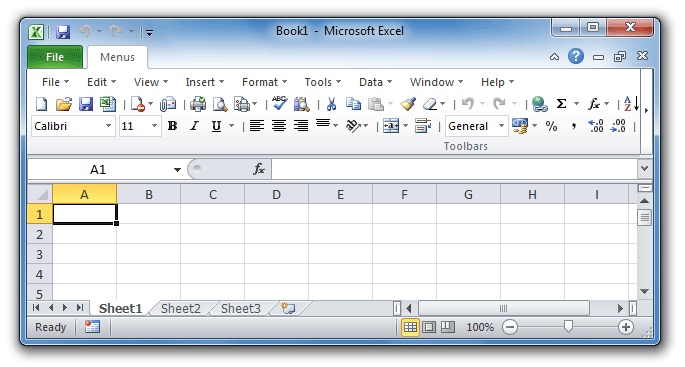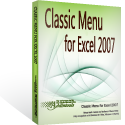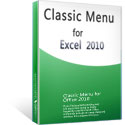Where is the Edit Hyperlinks in Microsoft Excel 2007, 2010, 2013, 2016, 2019 and 365?
- Familiar way to get Edit Hyperlinks if you have Classic Menu for Office
- If you do not have Classic Menu for Office
How to Bring Back Classic Menus and Toolbars to Office 2007, 2010, 2013, 2016, 2019 and 365? |
Familiar way to get Edit Hyperlinks if you have Classic Menu for Office
In usual, most of your use habits are not fit for Microsoft Excel 2007, 2010, 2013, 2016, 2019 and 365 Ribbon, because you are not able to find out classic style drop-down menus and toolbars at all. So that you must waste of much time to search for used commands and features due to strange Ribbon. Please do not worry about it, Classic Menu for Office will help you to resolve these problems.
Method A: Edit Hyperlinks button in classic style toolbar:
in classic style toolbar:
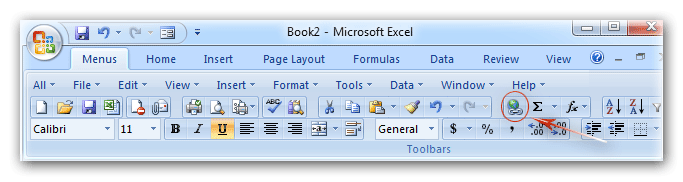
Figure 1: Hyperlinks button in classic toolbar
Click the Hyperlink button ![]() , you will view the Edit Hyperlinks dialog box pops up as the figure 2 shows:
, you will view the Edit Hyperlinks dialog box pops up as the figure 2 shows:
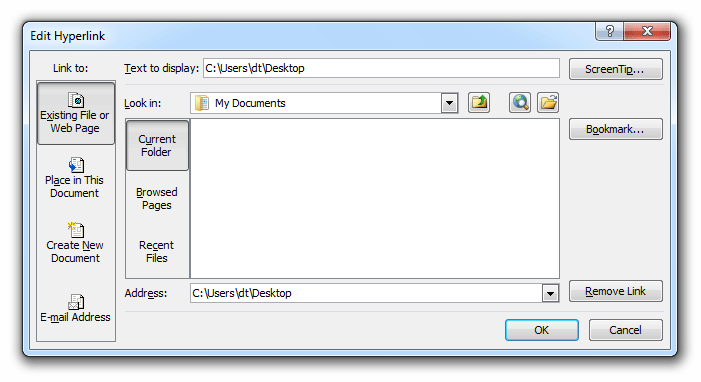
Figure 2: Edit Hyperlinks dialog box
Method B: Edit Hyperlinks  in classic style menus:
in classic style menus:
- Firstly select the Hyperlinks that you will edit;
- Click the Insert drop down menu under Main Menus;
- Then you will view the
 Hyperlink… button.
Hyperlink… button.
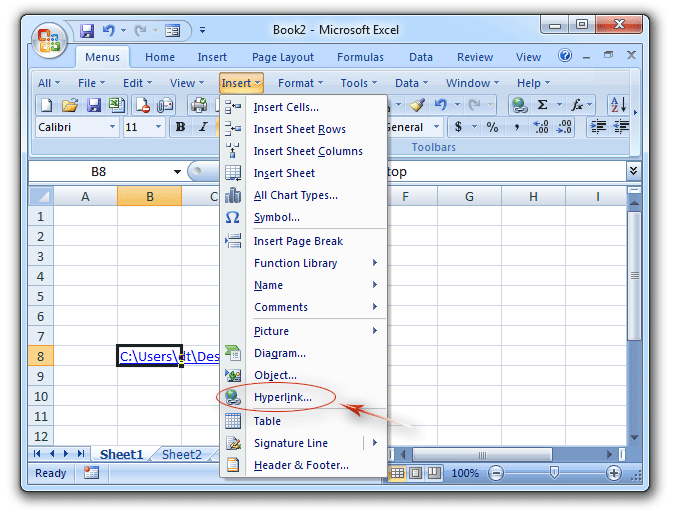
Figure 3: Hyperlinks feature in classic menus
Click the![]() Hyperlink… item, you will view the Edit Hyperlinks dialog box pops up as the figure 2 shows.
Hyperlink… item, you will view the Edit Hyperlinks dialog box pops up as the figure 2 shows.
Seek for the Edit Hyperlinks on Ribbon if you do not have Classic Menu for Office
In the Microsoft Excel 2007/2010/2013/2016/2019 Ribbons, the Hyperlinks feature is moved into Links group under Insert tab:
- Firstly select the Hyperlinks that you will edit;
- Click the Insert tab;
- Go to the Links group;
- Then you will view the
 Hyperlink button.
Hyperlink button.
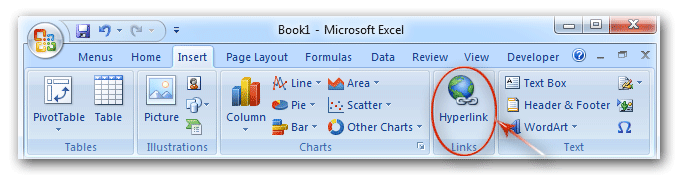
Figure 4: Hyperlinks button in Ribbon
Click the![]() Hyperlink button, you will view the Edit Hyperlinks dialog box as we show you in figure 2.
Hyperlink button, you will view the Edit Hyperlinks dialog box as we show you in figure 2.
Classic Menu for Office
Brings the familiar classic menus and toolbars back to Microsoft Office 2007, 2010, 2013, 2016, 2019 and 365. You can use Office 2007/2010/2013/2016 immediately without any training. Supports all languages, and all new commands of 2007, 2010, 2013, 2016, 2019 and 365 have been added into the classic interface.
Classic Menu for OfficeIt includes Classic Menu for Word, Excel, PowerPoint, OneNote, Outlook, Publisher, Access, InfoPath, Visio and Project 2010, 2013, 2016, 2019 and 365. |
||
 |
Classic Menu for Office 2007It includes Classic Menu for Word, Excel, PowerPoint, Access and Outlook 2007. |