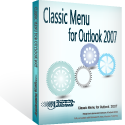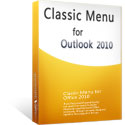Where is Forms command in Outlook 2010 and 2013?
Using forms will help us work easily and effectively in Outlook 2010 and 2013. Here we provide some ways to find out where the Forms commands stays in Outlook 2010/2013.
How to Bring Back Classic Menus and Toolbars to Office 2007, 2010, 2013, 2016 and 365? |
Find out Forms command in ribbon of Outlook 2010/2013
We can't find out the Forms command until we show Developer tab in Outlook 2010 and 2013. Therefore, we will guide you to show the Developer Tab in Ribbon firstly:
- Click the File Tab;
- Click the Option button at left bar;
- Then it displays the Outlook Options dialog box. Click the Customize Ribbon button at left bar;
- In the Customize the Ribbon section, select the Main Tabs from the drop down list;
- Check the Developer option. See screenshot (Fig. 1);
- Click OK.
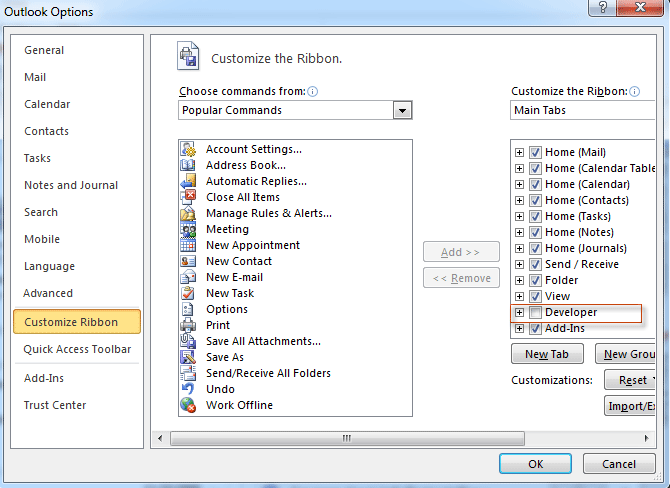
Fig. 1: Show Developer Tab in Ribbon
Then you will see the Developer tab has been added at the end of Outlook 2010/2013/2016/2019 Ribbon interface.
- Go to the Developer tab;
- You will view Forms buttons in the Custom Forms group, including Choose Form button and Design a Form button. See screenshot (Fig. 2).
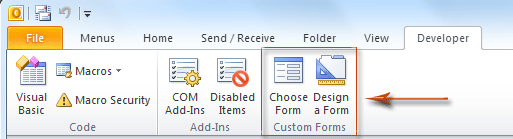
Fig. 2: Custom Forms buttons in Outlook 2010's Ribbon
Find out Forms command in an easy way with Classic Menu for Office
If you have Classic Menu for Office 2010 and 2013 installed, the work will be much easier to find out the Forms command in Outlook 2010.
- Click the Tools menu under Menus tab;
- Move mouse over the Forms item;
- Then you will view the sub-items of Forms: Choose Form and Design a Form.
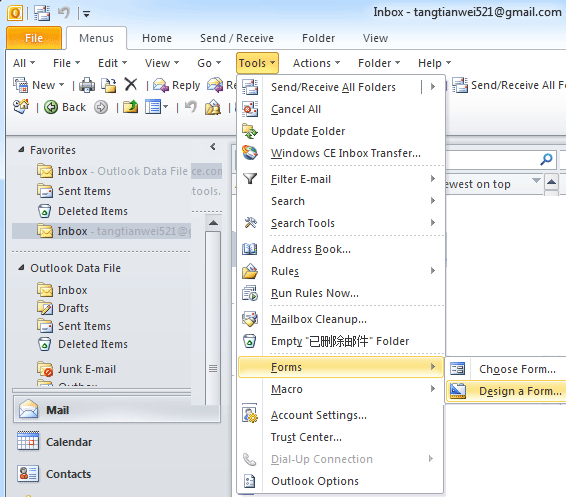
Fig. 3: Forms command in Outlook 2010's Tools Menu
Classic Menu for Office 2010 and 2013 is designed to show Outlook 2010 and 2013 in the old view of Outlook 2003/XP(2002)/2000 with menus and toolbars. It adds Menus tab in Ribbon, and helps users easily switch between the old view of Outlook 2003/XP(2002)/2000 and new ribbon interface. It will save great efforts and money on learning the new Ribbon of Outlook 2010 and 2013.
What is Classic Menu for Office/Outlook
Brings the familiar classic menus and toolbars back to Microsoft Office 2007, 2010, 2013, 2016, 2019 and 365, helps users get through the transition from Office 2003 (or 2002, 2000) to Office 2007, 2010 or 2013, and saves your money and energy on training if you are upgrading your Office.
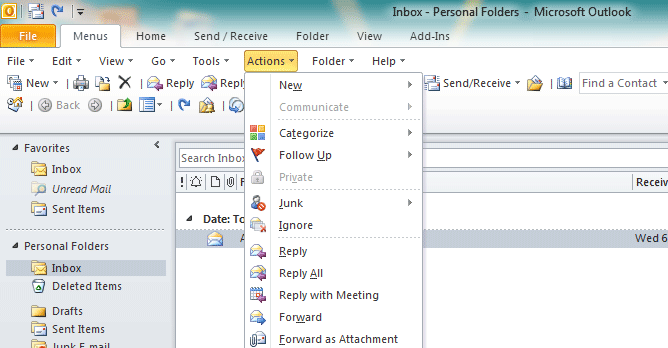
Classic Menu for OfficeIt includes Classic Menu for Word, Excel, PowerPoint, Access, Outlook, OneNote, Publisher, InfoPath, Visio and Project 2010, 2013, 2016, 2019 and 365. |
||
 |
Classic Menu for Office 2007It includes Classic Menu for Word, Excel, PowerPoint, Access and Outlook 2007. |