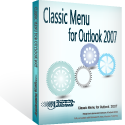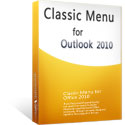Where is Message Options in Outlook 2007, 2010, 2013, 2016, 2019 and 365
- Method 1: Easily find out Message Options with Classic Menu
- Method 2: Find out Message Options in Outlook 2007/2010/2013/2016/2019 in Ribbon
- Method 3: Find out Message Options in Outlook 2007/2010/2013/2016/2019 Backstage view
How to Bring Back Classic Menus and Toolbars to Office 2007, 2010, 2013, 2016 and 365? |
Method 1: Easily find out Message Options with Classic Menu
If you have Classic Menu for Office installed, you can find out the Message Options command with the same way that you did in Outlook 2003.
- Open an email by double clicking;
- Click the View menu under Menus tab;
- Then you will see the Message Option item in the drop down list. See screenshot (Fig. 1).
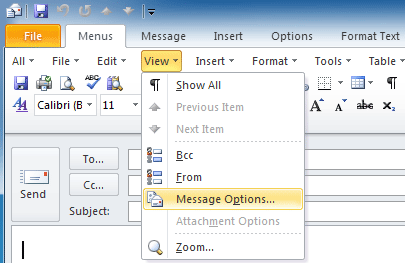
Fig. 1: Message Options with Classic Menu for Office
Classic Menu for Office is designed to restore Office 2003's old menus and toolbars in Microsoft Office 2007/2010/2013. Classic Menu makes it possible for you to work in Outlook 2007, 2010, 2013, 2016, 2019 and 365 as they ware Outlook 2003.
Method 2: Find out Message Options in Outlook 2007/2010/2013/2016/2019 Ribbon
If you do not have Classic Menu for Office, this method will guide you to find out the Message Options command in Outlook 2007/2010/2013's Ribbon.
- Open an email by double clicking;
- Go to the Tags group under Message tab;
- After clicking the
 button at the lower-right corner, it shows the Message Options dialog box. See screenshot (Fig. 2).
button at the lower-right corner, it shows the Message Options dialog box. See screenshot (Fig. 2).
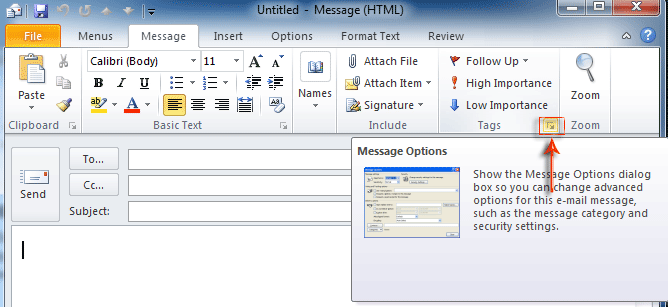
Fig. 2: Message Options in Ribbon
Method 3: Find out Message Options in Outlook 2007/2010/2013/2016/2019 Backstage view
There is another method to find out the Message Options command in Outlook 2007, 2010, 2013, 2016, 2019 and 365 without Classic Menu.
- Click the File tab, and get into Outlook's backstage view;
- Click the Info button at left bar;
- After clicking the Properties button in the middle section, it shows the Message Options dialog box. See screenshot (Fig. 3).
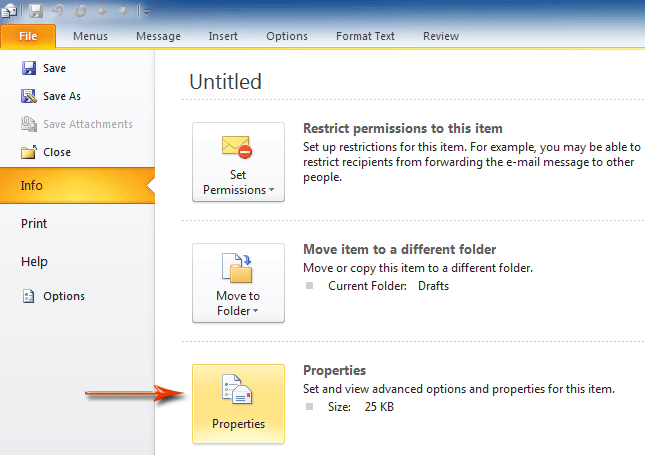
Fig. 3: Message Option in Backstage view
What is Classic Menu for Office/Outlook
Brings the familiar classic menus and toolbars back to Microsoft Office 2007, 2010, 2013, 2016, 2019 and 365, helps users get through the transition from Office 2003 (or 2002, 2000) to Office 2007, 2010 or 2013, and saves your money and energy on training if you are upgrading your Office.
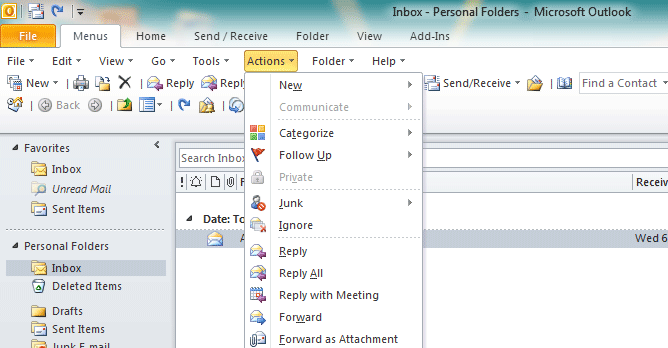
Classic Menu for OfficeIt includes Classic Menu for Word, Excel, PowerPoint, Access, Outlook, OneNote, Publisher, InfoPath, Visio and Project 2010, 2013, 2016, 2019 and 365. |
||
 |
Classic Menu for Office 2007It includes Classic Menu for Word, Excel, PowerPoint, Access and Outlook 2007. |