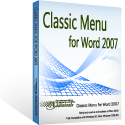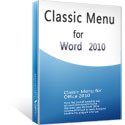Where are the Envelopes and Labels in Microsoft Word 2007, 2010, 2013, 2016, 2019 and 365
- Access Envelopes and Labels from Mailing Menu with Classic Menu for Office
- Quick access Envelopes and Labels in Toolbars with Classic Menu for Office
- If you do not have Classic Menu for Office
How to Bring Back Classic Menus and Toolbars to Office 2007, 2010, 2013, 2016 and 365? |
Classic Menu for Office is an Office add-in that integrates Office 2003’s old views with Office 2007/2010/2013/2016/2019 Ribbon. So you can seamlessly switch between two kinds of Office user interfaces in Microsoft office 2007/2010/2013/2016/2019 quickly.
Access Envelopes and Labels from Mailing Menu with Classic Menu for Office
- Click the Menus tab;
- Click the Mailing;
- Then you will view the Envelopes and Labels items at the top of drop down menu. See screen shot (Figure 1):

Figure1: Position of Envelopes and Labels in Classic Menu
Please click to know more information and free download Classic Menu for Office suites and programs.
Quick access Envelopes and Labels in Toolbars with Classic Menu for Office
If you have installed Classic Menu for Office on your computer, there is the other method to access the Envelopes and Labels commands: the old toolbars. Click the letters and Mailing button on toolbar, and you will view the Envelopes and Labels items as soon as possible according to the following screenshot (Figure 2):

Figure 2: Position of Envelopes and Labels in toolbars of Classic Menu
Please click to know more information and free download Classic Menu for Office 2010 / 2007 suites and programs.
Looking for Envelopes and Labels from Ribbon without Classic Menu for Office
If you have not installed Classic Menu for Office on your computer, you can access the Envelopes and Labels commands with following steps:
- Click the Mailing tab;
- Go to create group;
- Then you will see the Envelopes button and Labels button. See screen shot (Figure 3):

Figure 3: Position of Envelopes and Labels commands in Ribbon
Please click to know more information and free download Classic Menu for Office suites and programs.
More Related Articles
- Where is Word Count
- Where is Page Setup
- Where is Print Preview
- Where is Tools Menu
- Where is Edit Menu
- Where is Format Menu
- More...
What is Classic Menu for Office
The software Classic Menu for Office is designed for the people who are accustomed to the old interface of Microsoft Office 2003, XP (2002) and 2000. It brings back the classic menus and toolbars to Microsoft Office (includes Word) 2007, 2010, 2013, 2016, 2019 and 365. The classic view helps the people to smoothly upgrade to the latest version of Office, and work with Office 2007/2010/2013/2016 as if it were Office 2003 (and 2002, 2000).

Screen Shot of Classic Menu for Word
- All new features and commands of Office 2007, 2010, 2013, 2016, 2019 and 365 have been added to the menus and toolbars;
- Without any training or tutorials after upgrading, users can work with Office 2007/2010/2013/2016 immediately;
- Easy to find any command items you want to process;
- Easy to show or hide the classic menus, toolbars and ribbon tabs;
- Easy to install and use. Supports all languages. Free download!
Classic Menu for OfficeIt includes Classic Menu for Word, Excel, PowerPoint, OneNote, Outlook, Publisher, Access, InfoPath, Visio and Project 2010, 2013, 2016, 2019 and 365. |
||
 |
Classic Menu for Office 2007It includes Classic Menu for Word, Excel, PowerPoint, Access and Outlook 2007. |