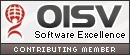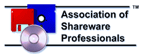Install Software in Vista/2003/XP
Installation Instructions
1. When the Setup Windows show, click the "Next" button.
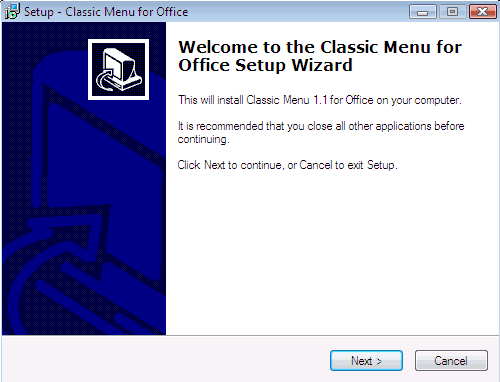
2. You will then be shown the License Agreement. After reading the agreement, click the "I accept the agreement" option to accept its terms and click "Next" button.
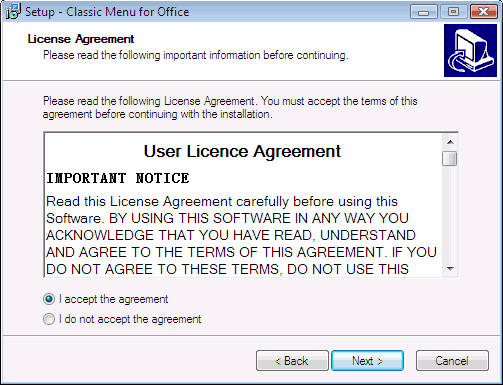
3. You will then be asked the location to install Classic Menu for Office 2007, the default option is usually correct and simply click "Next" button.
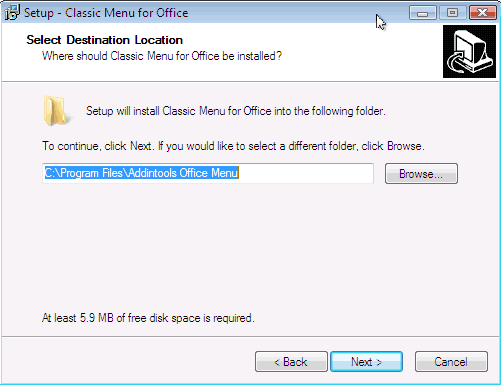
4. You may change the folder that the shortcuts placed. The shortcuts will placed in "All Programs > Addintools Office Menu". The default option is usually correct, and you just simply click "Next" button.
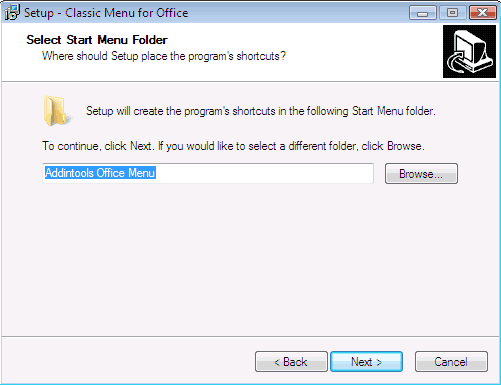
5. Click "Install" button to begin copying files to your computer.
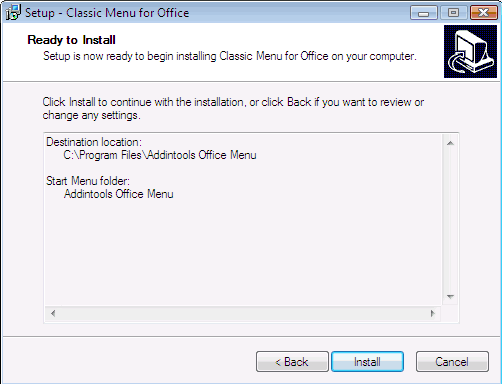
6. The installation is finish now. Click "Finish" button.
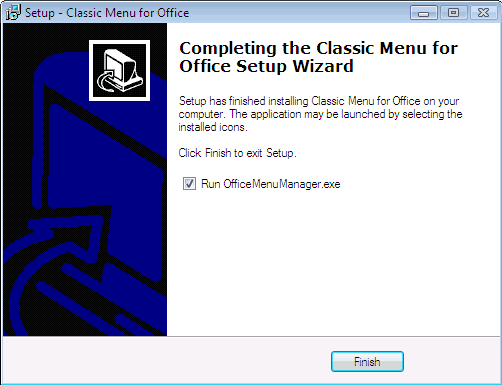
7. The default option is usually correct, and you didn't need to change anything, just click "OK" button to close this form.
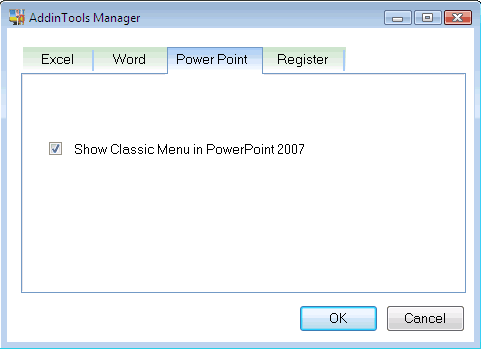
8. Now, open a Microsoft Office Application: Excel 2007, Word 2007 or PowerPoint 2007, you will see the classic menu bar, Standard toolbar and Formatting toolbar.