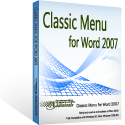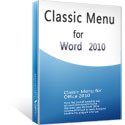Where is the Insert Citation command in Word 2007, 2010, 2013, 2016, 2019 and 365
- Method A: Insert Citation (Reference Menu of Classic Menu)
- Method B: Insert Citation (Old Toolbars of Classic Menu)
- Method C: Insert Citation (Office 2007/2010/2013/2016/2019 Ribbon)
How to Bring Back Classic Menus and Toolbars to Office 2007, 2010, 2013, 2016 and 365? |
Method A: Insert Citation in Reference Menu with Classic Menu for Office
Click the Reference drop down menu under Menus tab, and you will see the Insert Citation command. Move mouse over the Insert Citation command, you will get two sub-items: Add New Source item and Add New Placeholder item as the following screen shot (Figure 1) shows:
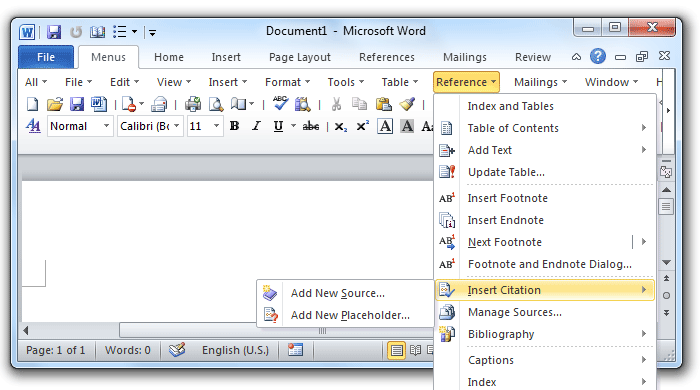
Figure1: Insert Citation in Classic Menu
Method B: Insert Citation in old Toolbars with Classic Menu for Office
If you have installed Classic Menu for Office, there is an easier method: you can access the Insert Citation command from the Reference button on toolbars. See screen shot (Figure 2):
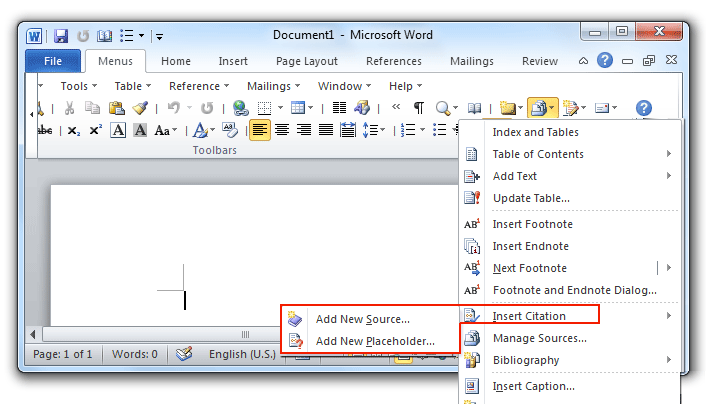
Figure 2: Insert Citation in toolbars of Classic Menu
Method C: Insert Citation button in Microsoft Office 2007/2010/2013/2016/2019 Ribbon
The Word 2003’s Reference Menu items are moved to Reference tab in Microsoft Office 2007/2010/2013/2016/2019 Ribbon. Therefore, you can find out the Insert Citation button with following steps:
- Click the References Tab;
- Go to Citations & Bibliography group;
- And then you will see the Insert Citation button sooner. See screen shot (Figure 3):
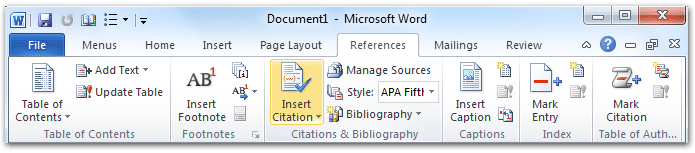
Figure 3: Insert Citation button in Ribbon
More Related Articles
- Where is Word Count
- Where is Page Setup
- Where is Print Preview
- Where is Tools Menu
- Where is Edit Menu
- Where is Format Menu
- More...
What is Classic Menu for Office
The software Classic Menu for Office is designed for the people who are accustomed to the old interface of Microsoft Office 2003, XP (2002) and 2000. It brings back the classic menus and toolbars to Microsoft Office (includes Word) 2007, 2010, 2013, 2016, 2019 and 365. The classic view helps the people to smoothly upgrade to the latest version of Office, and work with Office 2007/2010/2013/2016 as if it were Office 2003 (and 2002, 2000).

Screen Shot of Classic Menu for Word
- All new features and commands of Office 2007, 2010, 2013, 2016, 2019 and 365 have been added to the menus and toolbars;
- Without any training or tutorials after upgrading, users can work with Office 2007/2010/2013/2016 immediately;
- Easy to find any command items you want to process;
- Easy to show or hide the classic menus, toolbars and ribbon tabs;
- Easy to install and use. Supports all languages. Free download!
Classic Menu for OfficeIt includes Classic Menu for Word, Excel, PowerPoint, OneNote, Outlook, Publisher, Access, InfoPath, Visio and Project 2010, 2013, 2016, 2019 and 365. |
||
 |
Classic Menu for Office 2007It includes Classic Menu for Word, Excel, PowerPoint, Access and Outlook 2007. |