Where is Archive in Microsoft Office 2007, 2010, 2013, 2016, 2019 and 365
Other Office 2007/2010/2013/2016/2019 applications (except Outlook) do not support Archive command.
How to Bring Back Classic Menus and Toolbars to Office 2007, 2010, 2013, 2016, 2019 and 365? |
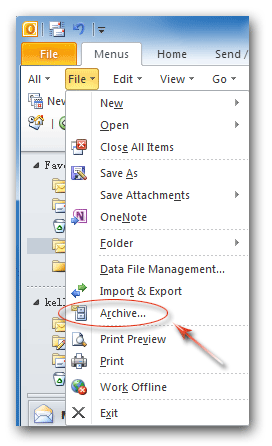
Method A: if you have Classic Menu for Office
If you installed Classic Menu for Office on your computer, you can find out the Archive command from drop down menu easily:
- Click the Menus tab;
- Click the File drop down menu;
- Then you will view the Archive item, as right figure shows:
Click the Archive item, you will view the Archive dialog box pops up. In the Archive dialog box, you can archive all folders according to their AutoArchive setting, or archive folders and their subfolders manually.
Please note that Microsoft Outlook 2007's main window keeps classic view. However, you can also get the Archive item in File Menu.
Method B: Seek for Archive in Outlook 2010/2013/2016/2019 if you do not have Classic Menu
Outlook 2007 keep classic view in main window. However, in Outlook 2010 and 2013, the main interface is Ribbon.
- Click the File tab;
- Click the Info button at left bar;
- Click the Cleanup Tools in middle panel;
- Then you will view the Archive command from Cleanup Tools button drop down list, as figure 2 shows.
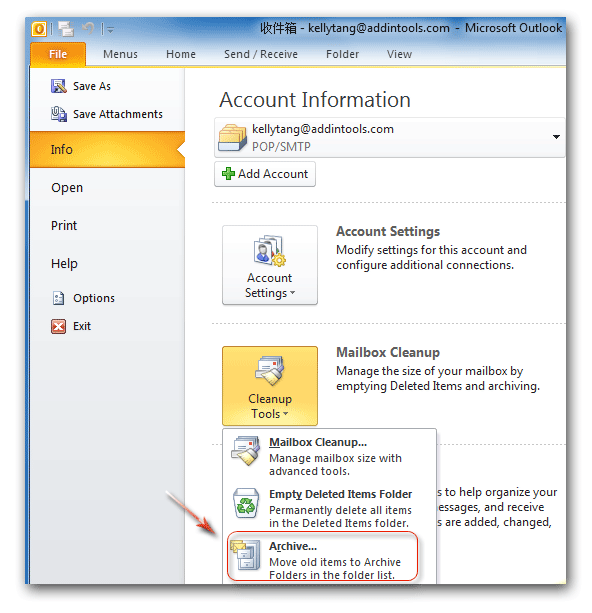
Figure 2: Archive command in Outlook 2010 Ribbon
Archive in other Office 2007/2010/2013/2016/2019 applications, such as Word, Excel, PowerPoint…
In fact Microsoft Office 2007/2010/2013/2016/2019 applications except Outlook do not support Archive command. So there is no Archive command in Microsoft Word, Excel, PowerPoint, OneNote, Outlook, Publisher, Access, InfoPath, Visio and Project 2007/2010/2013.
More tips for Microsoft Office 2007, 2010, 2013 and 365
- Where is Office 2007 Classic View
- Where is Office 2010, 2013, 2016, 2019 and 365 Classic View
- Where are Office 2007 Toolbars and Menus
- Where is Office 2010, 2013, 2016, 2019 and 365 Menu and Toolbar
- Where is File Menu
- Where is Format Menu
- Where is Tools menu
- More...
Classic Menu for Office
Brings your familiar old menus and toolbars of Office 2003 (2002, 2000) back to Microsoft Office 2007, 2010, 2013 and 365. You can use Office 2007/2010/2013/2016 (includes Office 365) immediately and efficiently, and don't need any trainings or tutorials when upgrading to Microsoft Office (includes Word, Excel, and more ...) 2007, 2010 or 2013.
Screen Shot of Classic Menu for Word

Classic Menu for OfficeIt includes Classic Menu for Word, Excel, PowerPoint, Access, Outlook, OneNote, Publisher, InfoPath, Visio and Project 2010, 2013, 2016, 2019 and 365 (includes Office 365). |
||
 |
Classic Menu for Office 2007It includes Classic Menu for Word, Excel, PowerPoint, Access and Outlook 2007. |





