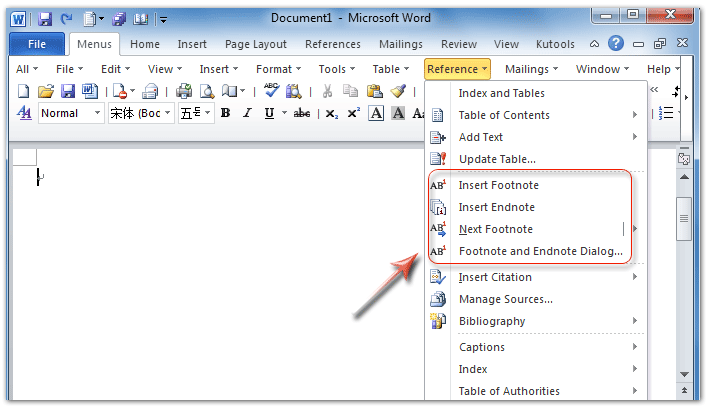Where is Footnote in Microsoft Office 2007, 2010, 2013, 2016, 2019 and 365?
Where is Footnote in Microsoft Word 2007, 2010, 2013, 2016, 2019 and 365?
- Method A: Footnote in Word 2007/2010/2013’s Reference Menu
- Method B: Footnote in Word 2007/2010/2013’s Ribbon
Other Office 2007/2010/2013/2016/2019 applications (except Word) do not support Footnote command.
Easily get Footnote command if you have Classic Menu for Office
Classic Menu for Office is able to bring Office 2003/XP(2002)/2000’s drop down menus and toolbar into Office 2007/2010/2013’ Ribbon. If you have it, you can get most command with the same way that you did in Microsoft Office 2003/XP(2002)/2000:
How to Bring Back Classic Menus and Toolbars to Office 2007, 2010, 2013, 2016, 2019 and 365? |
In Word 2010/2013/2016/2019 with Classic Menu for Office:
- Click the Menus tab;
- Click the Reference drop down menu;
- Then you will view several Footnote functionalities: Insert Footnote, Insert Endnote, Next Footnote, and Footnote and Endnote Dialog…. See Figure 1:
Figure 1: Footnote features in Word 2010's Reference Menu
In Word 2007 with Classic Menu for Office, you can get Footnote feature under Menus tab > Insert Menu > Reference item > Insert Footnote.
Click to know more information and free download Classic Menu for Office
Get Footnote command in Ribbon if you do not have Classic Menu for Office
- Click the References Tab;
- Go to Footnotes group;
- Then you will get several Footnote buttons: Insert Footnote button, Insert Endnote button, Next Footnote button, show notes…. See Figure 2:
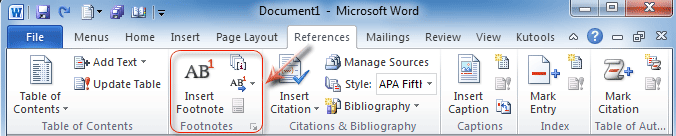
Figure 2: Footnote buttons in Word 2010's Ribbon
Classic Menu for Office is an excellent Office Add-in to restore old familiar drop down menus and toolbar in Office 2007/2010/2013’ Ribbon interface, which enable users switch two kinds of Office 2003/XP(2002)/2000’s and Office 2007/2010/2013’s user interfaces freely and quickly. Classic Menu for Office 2007/2010/2013/2016/2019 will ease your learning curve without any training. It will greatly improve your work efficiency when you transform from Office 2003/XP(2002)/2000 into Office 2007/2010/2013. Classic Menu for Office 2007 can bring classic menus and toolbar into Microsoft Word, Excel, PowerPoint, Outlook, and Access 2007. While Classic Menu for Office 2010/2013/2016/2019 can bring Office 2007/2010/2013’s classic view into all Microsoft Office 2010/2013/2016/2019 applications. Click to know more information and free download Classic Menu for Office 2007/2010/2013.
More tips for Microsoft Office 2007, 2010, 2013 and 365
- Where is Office 2007 Classic View
- Where is Office 2010, 2013, 2016, 2019 and 365 Classic View
- Where are Office 2007 Toolbars and Menus
- Where is Office 2010, 2013, 2016, 2019 and 365 Menu and Toolbar
- Where is File Menu
- Where is Format Menu
- Where is Tools menu
- More...
Classic Menu for Office
Brings your familiar old menus and toolbars of Office 2003 (2002, 2000) back to Microsoft Office 2007, 2010, 2013 and 365. You can use Office 2007/2010/2013/2016 (includes Office 365) immediately and efficiently, and don't need any trainings or tutorials when upgrading to Microsoft Office (includes Word, Excel, and more ...) 2007, 2010 or 2013.
Screen Shot of Classic Menu for Word

Classic Menu for OfficeIt includes Classic Menu for Word, Excel, PowerPoint, Access, Outlook, OneNote, Publisher, InfoPath, Visio and Project 2010, 2013, 2016, 2019 and 365 (includes Office 365). |
||
 |
Classic Menu for Office 2007It includes Classic Menu for Word, Excel, PowerPoint, Access and Outlook 2007. |