Where is Print Preview in Microsoft Office 2007, 2010, 2013, 2016, 2019 and 365?
- Method 1: Familiar way to find out Print Preview in menus with Classic Menu
- Method 2: Print Preview button in Toolbar with Classic Menu
- Method 3: If you do not have Classic Menu for Office
How to Bring Back Classic Menus and Toolbars to Office 2007, 2010, 2013, 2016, 2019 and 365? |
Method 1: Familiar way to find out Print Preview in menus with Classic Menu
Classic Menu for Office 2007/2010/2013/2016/2019 (includes Office 365) will bring you back to the world of Office 2003. And this software makes is available for all your using habits adapted in Office 2003.
- Click the File menu under Menus tab;
- Then you will view the Print Preview item.
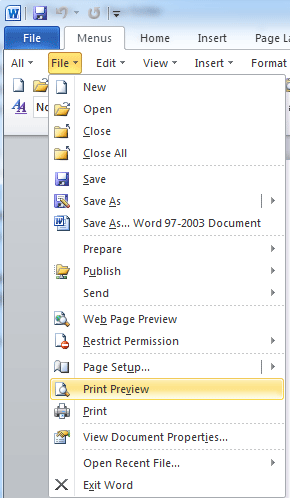
Fig. 1: Print Preview in Word 2010' File Menu
Click to know more information and free download Classic Menu for Office
Please note that you will not find out the Print Preview command until you get into the Message Window.
If you have Classic Menu for Office 2007/2010/2013, this method will help you find out the Print Preview command in all Microsoft Office 2007/2010/2013/2016/2019 applications (includes Office 365): including Word, Excel, PowerPoint, Access, Outlook, Publisher, Project, Visio, InfoPath, and OneNote 2007/2010/2013.
Method 2: Print Preview button in Toolbar with Classic Menu
Classic Menu for Office 2007, 2010, 2013, 2016, 2019 and 365 restores the useful toolbar under Menus tab too. In the toolbar, you will see the Print Preview button, and apply this command quickly.
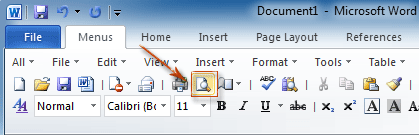
Fig. 2: Print Preview in Word 2010' Toolbar
Click to know more information and free download Classic Menu for Office
With Classic Menu, this method is available for all Microsoft Office 2007, 2010, 2013, 2016, 2019 and 365 applications except Outlook and Access.
Method 3: If you do not have Classic Menu for Office
Print Preview button in Word, Excel, PowerPoint, Project, and Publisher 2007/2010/2013/2016/2019 Ribbon
- Click the File tab;
- After clicking the Print button at left bar, you will see the Print Preview of current files.
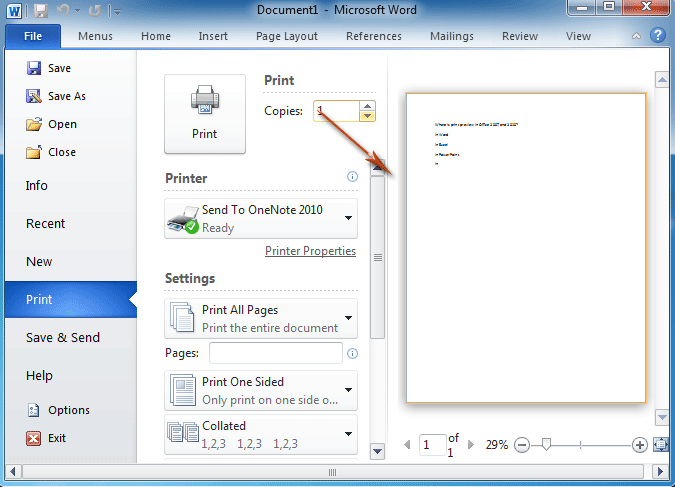
Fig. 3: Print Preview in Word 2010' Ribbon
Print Preview button in Access 2007/2010/2013, InfoPath 2010/2013, and Visio 2010/2013/2016/2019 Ribbon
- Click the File tab;
- Click the Print button at left bar;
- Click the Print Preview button, then you will get the print preview.
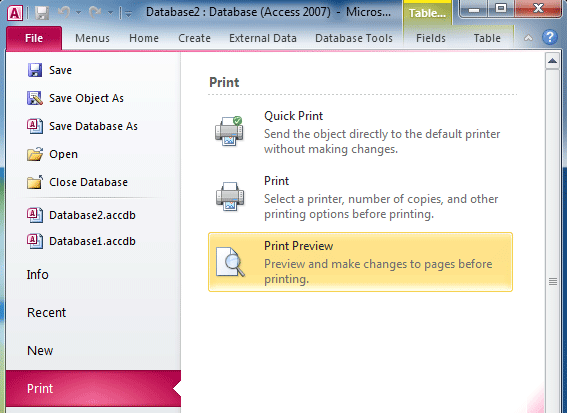
Fig. 4: Print Preview in Access 2010' Ribbon
Click to know more information and free download Classic Menu for Office
More tips for Microsoft Office 2007, 2010, 2013 and 365
- Where is Office 2007 Classic View
- Where is Office 2010, 2013, 2016, 2019 and 365 Classic View
- Where are Office 2007 Toolbars and Menus
- Where is Office 2010, 2013, 2016, 2019 and 365 Menu and Toolbar
- Where is File Menu
- Where is Format Menu
- Where is Tools menu
- More...
Classic Menu for Office
Brings your familiar old menus and toolbars of Office 2003 (2002, 2000) back to Microsoft Office 2007, 2010, 2013 and 365. You can use Office 2007/2010/2013/2016 (includes Office 365) immediately and efficiently, and don't need any trainings or tutorials when upgrading to Microsoft Office (includes Word, Excel, and more ...) 2007, 2010 or 2013.
Screen Shot of Classic Menu for Word

Classic Menu for OfficeIt includes Classic Menu for Word, Excel, PowerPoint, Access, Outlook, OneNote, Publisher, InfoPath, Visio and Project 2010, 2013, 2016, 2019 and 365 (includes Office 365). |
||
 |
Classic Menu for Office 2007It includes Classic Menu for Word, Excel, PowerPoint, Access and Outlook 2007. |





