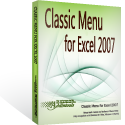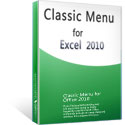Where is Insert Menu in Microsoft Excel 2007, 2010, 2013, 2016, 2019 and 365
- Bring back Insert Menu into Excel 2007/2010 Ribbon with Classic Menu for Office
- If you do not have Classic Menu for Office
How to Bring Back Classic Menus and Toolbars to Office 2007, 2010, 2013, 2016, 2019 and 365? |
Bring back Insert Menu into Excel 2007/2010/2013/2016/2019 Ribbon with Classic Menu for Office
Classic Menu for Office aims to bring back old menus and toolbars of Microsoft Excel 2003/XP(2002)/2000 into Microsoft Excel 2007/2010/2013/2016/2019 Ribbon. Classic Menu for Office will restore the Insert drop down menu in Excel 2007/2010/2013/2016/2019 Ribbon. Read more...
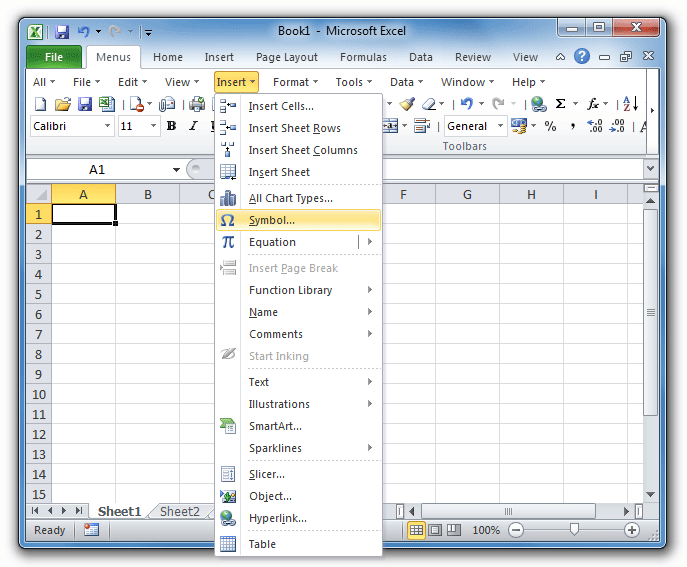
Figure 1: Microsoft Excel 2010 Insert Menu
Please click to know more information and free download Classic Menu for Office suites and programs.
The Insert Menu of Classic Menu for Office contains all old Insert menu items of Microsoft Excel 2007/2010/2013. What’s more, it also combines new features of Microsoft Excel 2007/2010/2013/2016/2019 and adds them into its drop down list. Read more...
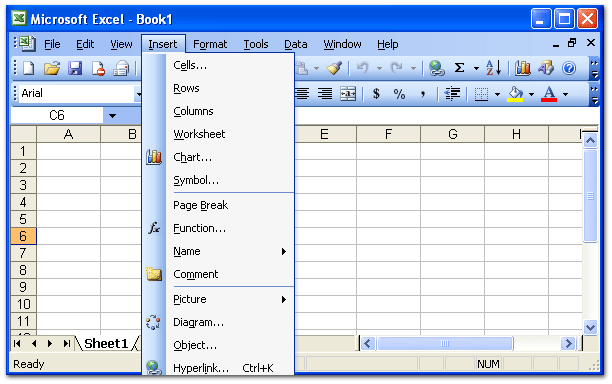
Figure 2: Microsoft Excel 2003 Insert Menu
Keep old Insert Menu items of Microsoft Excel 2003
The Insert Menu keeps all old Insert menu items of Excel 2003, including Cells, Rows, Columns, Chart, Symbol, Page Break, Functions, Names, Comments, Picture, Diagram, Object, and Hyperlink. Classic Menu for Office may changes some items according to these features’ new name in Microsoft Excel 2007/2010/2013. However users can identify them easily, such as Cells item in Excel 2003 is named Insert Cells in the Excel 2010’s Insert Menu.
Add the latest features of Microsoft Excel 2007/2010/2013
Microsoft Excel 2007/2010/2013/2016/2019 releases several new features in this version. Classic Menu for Office adds these features into drop down menu list, such as Sparklines, Screenshot, Slicer, Starting ink, and more. It helps users to apply commands in familiar user interface of Excel 2003, and do not lost the latest features of Microsoft Excel 2007, 2010, 2013, 2016, 2019 and 365.
Please click to know more information and free download Classic Menu for Office suites and programs.
Where is Insert Menu if you do not have Classic Menu for Office?
As we know, Ribbon user interface has taken place of classic view since Microsoft Excel 2007. In Ribbon, there is no drop down menus and toolbar. In contrast related commands are grouped into tabs and shown as button, for example, the Hyperlink feature of Microsoft Excel 2003 is moved into Links group under Insert tab in Microsoft Excel 2010 Ribbon. There is no more insert menu any longer.
Most features staying in the drop down list of Microsoft Excel 2003 Insert Menu may be found in Insert Tab in Microsoft Excel 2010; some can be found under other tabs. Comparing to find out old Insert Menu items in Ribbon one by one, Classic Menu for Office is a much easier method. Here we will list the places where the old Insert Menu list stays in Microsoft Excel 2010 Ribbon:
| No. | Excel 2010’s Insert Menu items |
Excel 2003’s Insert Menu items |
Old Insert Menu items Stay in Ribbon |
| 1 | Insert Cells | Cells | Home Tab > Cells group |
| 2 | Insert Sheet Rows | Rows | |
| 3 | Insert Sheet Columns | Columns | |
| 4 | Insert Sheet | ||
| 5 | All Chart Types | Chart | Insert Tab > Charts group |
| 6 | Symbol | Symbol | Insert Tab > Symbols group |
| 7 | Equation | ||
| 8 | Insert Page Break | Page Break | Page Layout Tab > Page Setup group > Break |
| 9 | Function Library | Functions | Equations Tools > Design Tab > Structure group |
| 10 | Name | Name | Formulas Tab > Defined Names group |
| 11 | Comments | Comments | Review Tab > Commands group Home Tab > Editing group > Find & Select |
| 12 | Start Inking | Review Tab > Commands group | |
| 13 | Text | Insert Tab > Text group | |
| 14 | Illustrations | Picture | Insert Tab > Illustration group |
| 15 | SmartArt | Diagram | |
| 16 | Sparklines | Insert Tab > Sparklines group | |
| 17 | Slicer | Insert Tab > Filter group | |
| 18 | Object | Object | Insert Tab > Text group |
| 19 | Hyperlink | Hyperlink | Insert Tab > LInks group |
| 20 | Table | Insert Tab > Table group |
More Tips for Microsoft Excel 2007, 2010, 2013, 2016, 2019 and 365
- Where is AutoFormat
- Where is Control Toolbox
- Where is Document Properties
- Where is Edit Menu
- Where is Format Menu
- Where is Insert Menu
- Where is Page Break Preview
- Where is Tools Menu
- More...
Classic Menu for Office
Brings the familiar classic menus and toolbars back to Microsoft Office 2007, 2010, 2013, 2016, 2019 and 365. You can use Office 2007/2010/2013/2016 immediately without any training. Supports all languages, and all new commands of 2007, 2010, 2013, 2016, 2019 and 365 have been added into the classic interface.
Classic Menu for OfficeIt includes Classic Menu for Word, Excel, PowerPoint, OneNote, Outlook, Publisher, Access, InfoPath, Visio and Project 2010, 2013, 2016, 2019 and 365. |
||
 |
Classic Menu for Office 2007It includes Classic Menu for Word, Excel, PowerPoint, Access and Outlook 2007. |
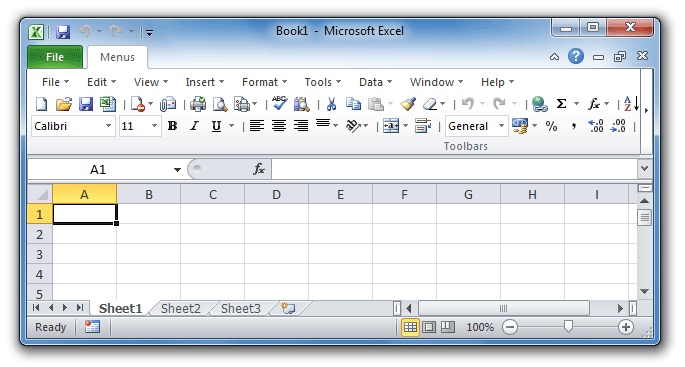
Screen Shot of Classic Menu for Excel