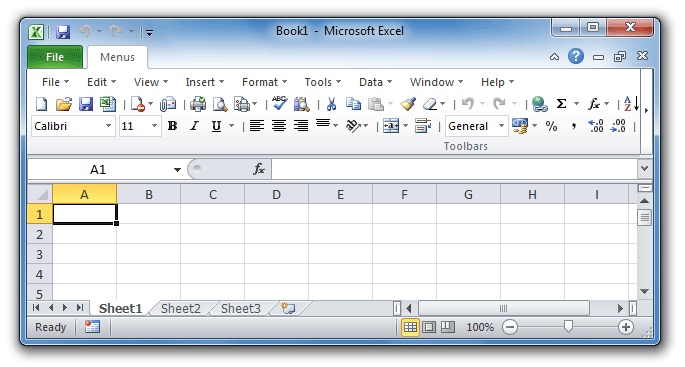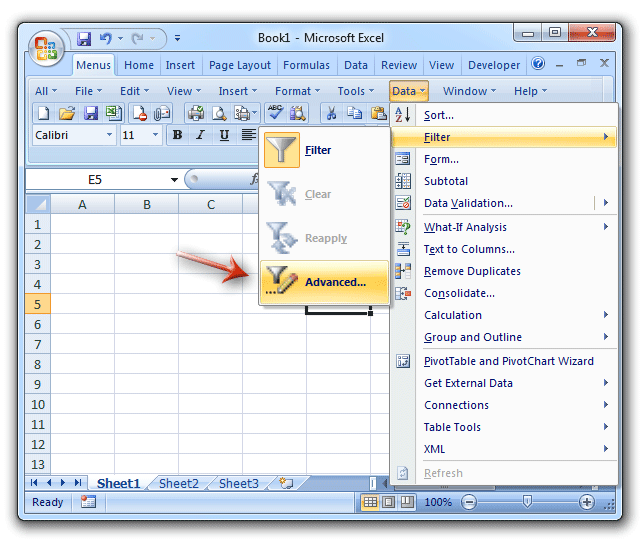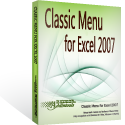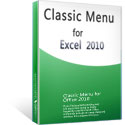Where is Advanced Filter in Microsoft Excel 2007, 2010, 2013, 2016, 2019 and 365?
- Familiar way to get Advanced Filter if you have Classic Menu for Office
- If you do not have Classic Menu for Office
How to Bring Back Classic Menus and Toolbars to Office 2007, 2010, 2013, 2016, 2019 and 365? |
Does the auto Filter result not meet with your needs? Do you want to filter your data with customizing conditions? Yes, you need Advanced Filter. Here we offer two methods to find out the Advanced Filter feature in Microsoft Excel 2007, 2010, 2013, 2016, 2019 and 365.
It is very easy to get Advanced Filter if you have Classic Menu for Office
As we know, the user interfaces of Microsoft Excel 2007/2010/2013/2016/2019 are quite different with that of Excel 2003/XP(2002)/2000. What’s worse, most use habits in Excel 2003 are not available in Excel 2007/2010/2013. Classic Menu for Office will enable your habits in Excel 2003 valid in Excel 2007, 2010, 2013, 2016, 2019 and 365:
- Click the Data drop down menu in main menus;
- Click the Filter item;
- Then you will view the Advanced item.
Figure 1: Get Advanced Filter in Classic Menu
Click it, and you will get the Advanced Filter dialog box:
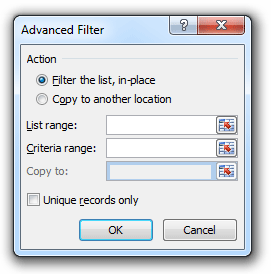
Figure 2: Advanced Filter dialog
Get Advanced Filter in Ribbon if you do not have Classic Menu for Office
- Click the Data tab;
- Go to the Sort & Filter group;
- Then you will view the Advanced button. Click it; you will view the Advanced Filter dialog pops up.
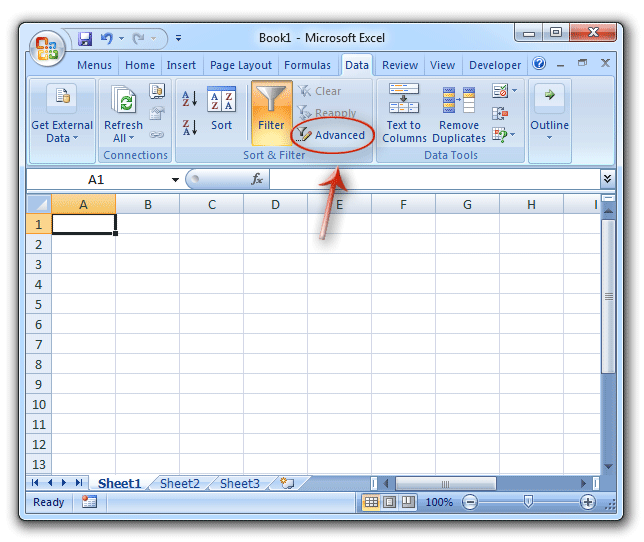
Figure 3: Get Advanced Filter in Ribbon
More Tips for Microsoft Excel 2007, 2010, 2013, 2016, 2019 and 365
- Where is AutoFormat
- Where is Control Toolbox
- Where is Document Properties
- Where is Edit Menu
- Where is Format Menu
- Where is Insert Menu
- Where is Page Break Preview
- Where is Tools Menu
- More...
Classic Menu for Office
Brings the familiar classic menus and toolbars back to Microsoft Office 2007, 2010, 2013, 2016, 2019 and 365. You can use Office 2007/2010/2013/2016 immediately without any training. Supports all languages, and all new commands of 2007, 2010, 2013, 2016, 2019 and 365 have been added into the classic interface.
Classic Menu for OfficeIt includes Classic Menu for Word, Excel, PowerPoint, OneNote, Outlook, Publisher, Access, InfoPath, Visio and Project 2010, 2013, 2016, 2019 and 365. |
||
 |
Classic Menu for Office 2007It includes Classic Menu for Word, Excel, PowerPoint, Access and Outlook 2007. |