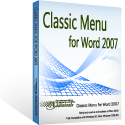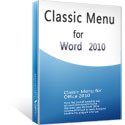Where is the Redo Button in Microsoft Word 2007, 2010, 2013, 2016, 2019 and 365
- If you have Classic Menu for Word installed, you can…
- If you don't have Classic Menu for Word installed, you can…
The redo command is always used to repeat the actions you make. The article provides you with the simple ways to get the Redo function, which are totally different methods. If you have never imagined working in Microsoft Word 2007/2010/2013/2016/2019 with the 2003/XP(2002)/2000 classic style interface, that is what you are looking for. This add-in Classic Menu for Word 2007/2010/2013/2016/2019 will realize all the commands in the former familiar interface under the new version of Office.
How to Bring Back Classic Menus and Toolbars to Office 2007, 2010, 2013, 2016 and 365? |
If you have Classic Menu for Word installed.
Method A:
Just take Microsoft Word 2010 for example, which is as well as in Word 2007/2013. With Classic Menu for Word 2007/2010/2013/2016/2019 installed, you can click Menus tab to get back the classic style interface. Then, find out the Redo button in the toolbars. Notice that when the Redo command has nothing left to redo, it changes functions and becomes the Repeat Typing command.
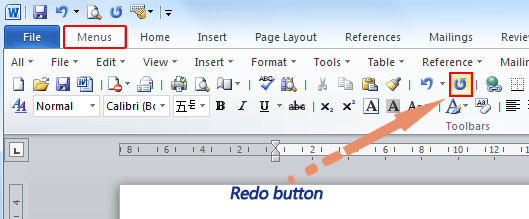
Method B:
- Click Menus tab
- Click Edit menu
- Choose Repeat Typing option in the drop down menu
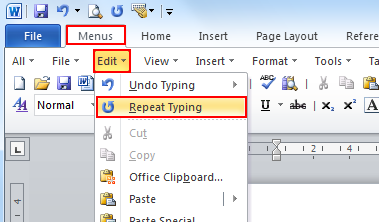
If you have not Classic Menu for Word 2007/2010/2013/2016/2019 installed, you can …
Get the Redo button in the Quick Access Toolbar. Actually the Redo button stays in the QAT by default. If you can’t find it, just lick the rightmost arrow in the quick access toolbar, and choose the Reo item, then you will successfully add it into the quick access toolbar.
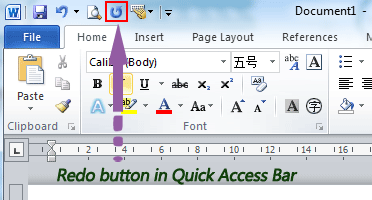
More Tips
What is Classic Menu for Office
The software Classic Menu for Office is designed for the people who are accustomed to the old interface of Microsoft Office 2003, XP (2002) and 2000. It brings back the classic menus and toolbars to Microsoft Office (includes Word) 2007, 2010, 2013, 2016, 2019 and 365. The classic view helps the people to smoothly upgrade to the latest version of Office, and work with Office 2007/2010/2013/2016 as if it were Office 2003 (and 2002, 2000).

Screen Shot of Classic Menu for Word
- All new features and commands of Office 2007, 2010, 2013, 2016, 2019 and 365 have been added to the menus and toolbars;
- Without any training or tutorials after upgrading, users can work with Office 2007/2010/2013/2016 immediately;
- Easy to find any command items you want to process;
- Easy to show or hide the classic menus, toolbars and ribbon tabs;
- Easy to install and use. Supports all languages. Free download!
Classic Menu for OfficeIt includes Classic Menu for Word, Excel, PowerPoint, OneNote, Outlook, Publisher, Access, InfoPath, Visio and Project 2010, 2013, 2016, 2019 and 365. |
||
 |
Classic Menu for Office 2007It includes Classic Menu for Word, Excel, PowerPoint, Access and Outlook 2007. |