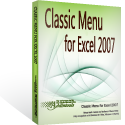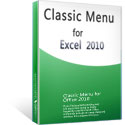Where is Superscript and Subscript in Microsoft Excel 2007/2010/2013?
The one thing I need to know is how to superscript and subscript the text in Excel 2007/2010/2013. Searching for the function in the ribbon is time-consuming. If you also have suffered from this issue, then just don’t worry again. The article here points out where the superscript and subscript has been located in the Ribbon.
How to Bring Back Classic Menus and Toolbars to Office 2007, 2010, 2013, 2016, 2019 and 365? |
Find the feautre on Classic Menu
Use the Classic Menu for Excel 2007/2010/2013/2016/2019 to get back the familiar 2003/XP(2002)/2000 style menus and toolbars in your new Excel 2007, 2010, 2013, 2016, 2019 and 365 ribbon interface.
-
Select the text you want to strikethrough
-
On Menus tab, click Format menu
-
Click Format Cells
-
In the Format Cells dialog, check the Superscript or Subscript
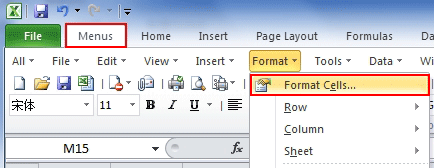
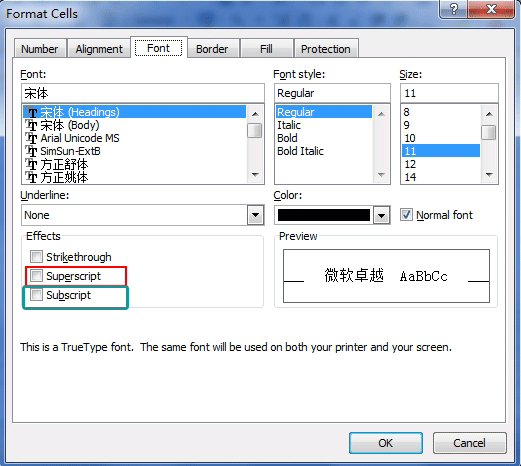
If you have not Classic Menu for Excel 2007/2010/2013/2016/2019 installed, you can …
The ribbon interface is a bit difficult to get the Format Cell dialog. Just look at the following picture, you will be clear about how to get it.
-
Also, select the text you want firstly
-
Click Home tab
-
Move to Front group
-
Click the little square with an arrow in the right bottom of the group.
-
Then the Format Cell dialog will pop up as the way we mentioned before, and you can choose to Superscript or Subscript the text.
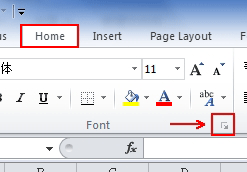
 More Related Articles...
More Related Articles...
- Where is Conditional Formatting
- Where is Page Setup
- Where is Tools Menu
- Where is Undo
- Where is Macro
- Where are Pivot Table and PivotChart Wizard
- Where is Print Preview
- Where is Help Button
- Where is Goal Seek
- Where is Edit Menu
- Where is Decrease Decimal Button
- Where is Specify Decimal Place
Classic Menu for Office
Brings the familiar classic menus and toolbars back to Microsoft Office 2007, 2010, 2013, 2016, 2019 and 365. You can use Office 2007/2010/2013/2016 immediately without any training. Supports all languages, and all new commands of 2007, 2010, 2013, 2016, 2019 and 365 have been added into the classic interface.
Classic Menu for OfficeIt includes Classic Menu for Word, Excel, PowerPoint, OneNote, Outlook, Publisher, Access, InfoPath, Visio and Project 2010, 2013, 2016, 2019 and 365. |
||
 |
Classic Menu for Office 2007It includes Classic Menu for Word, Excel, PowerPoint, Access and Outlook 2007. |
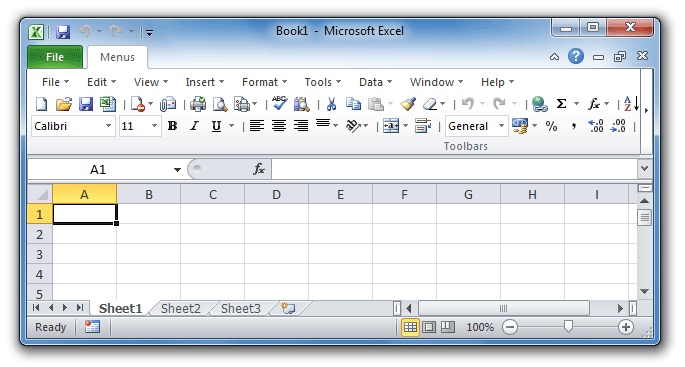
Screen Shot of Classic Menu for Excel